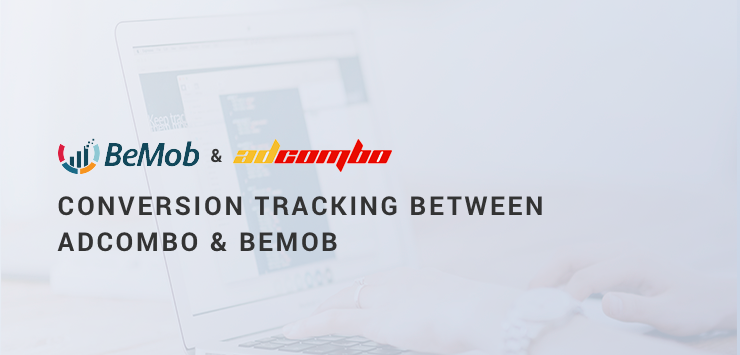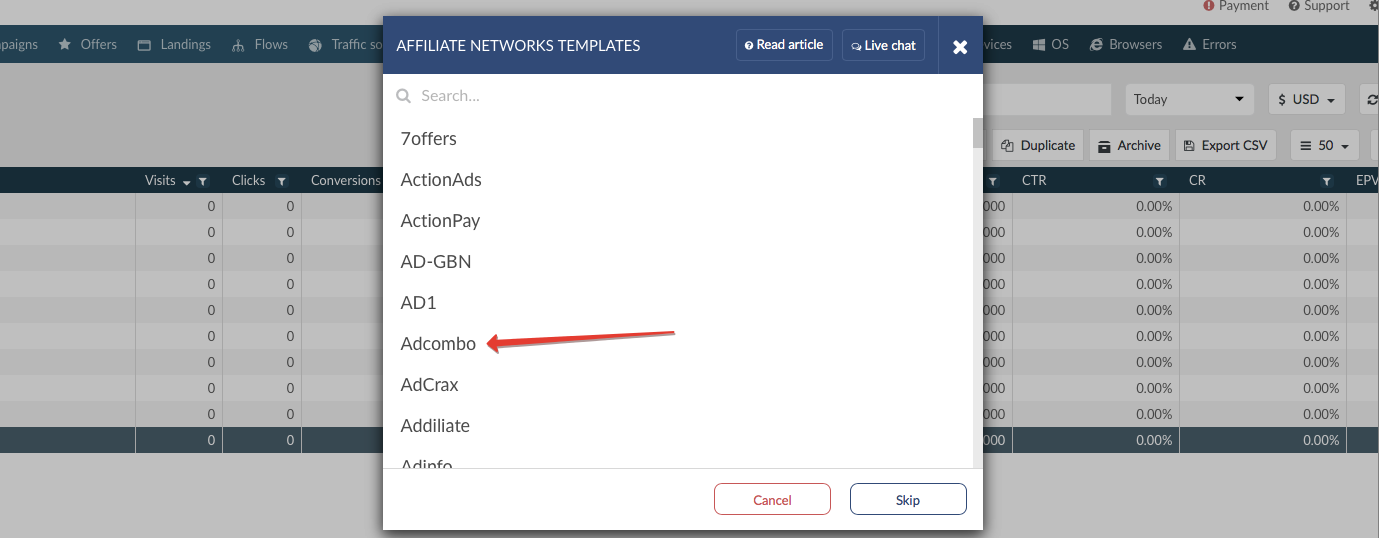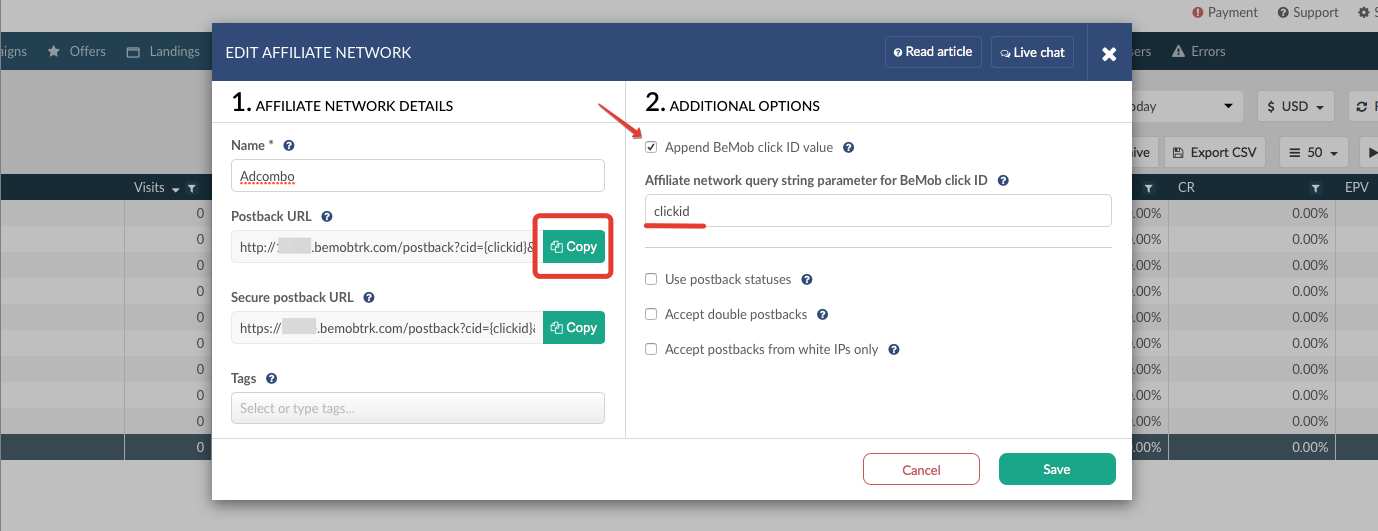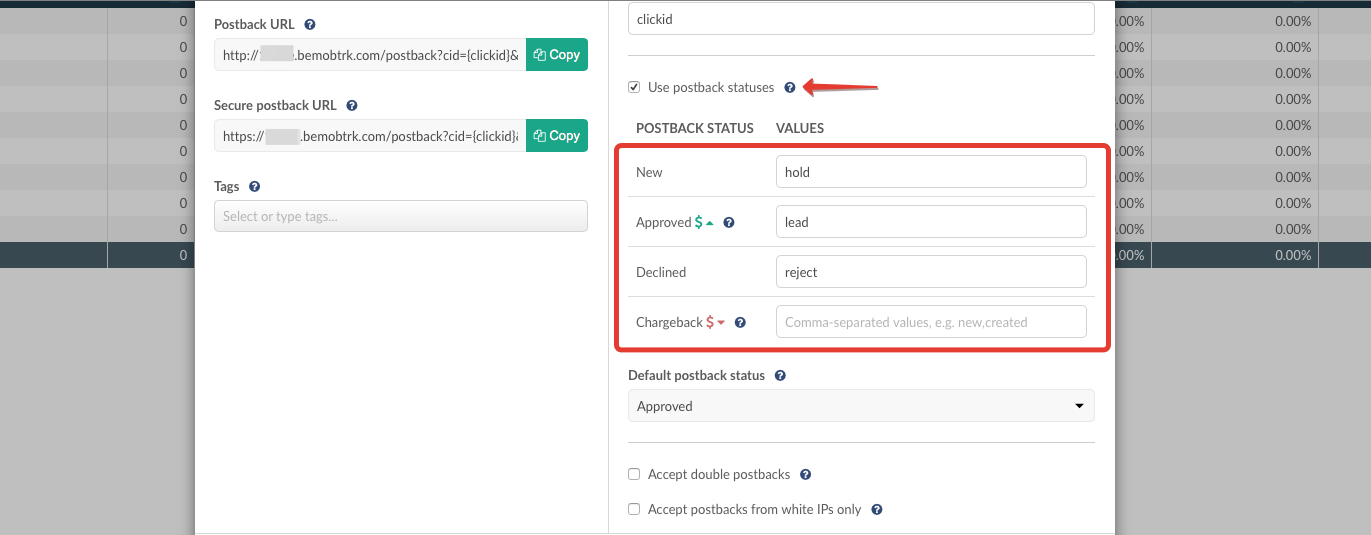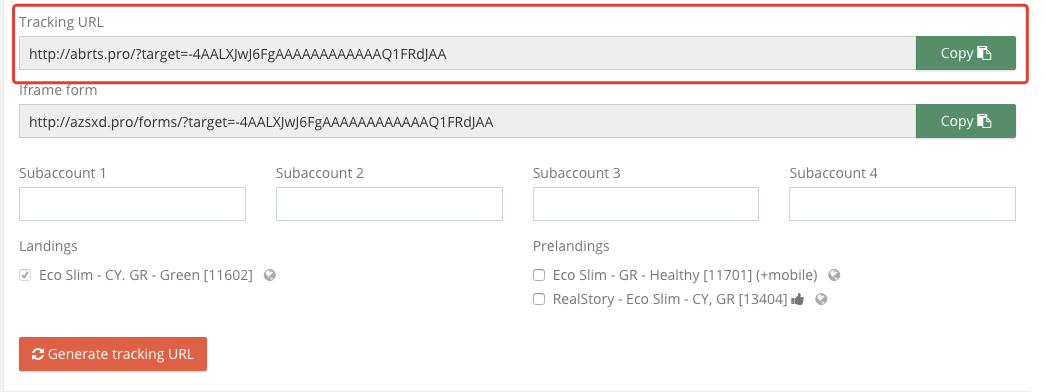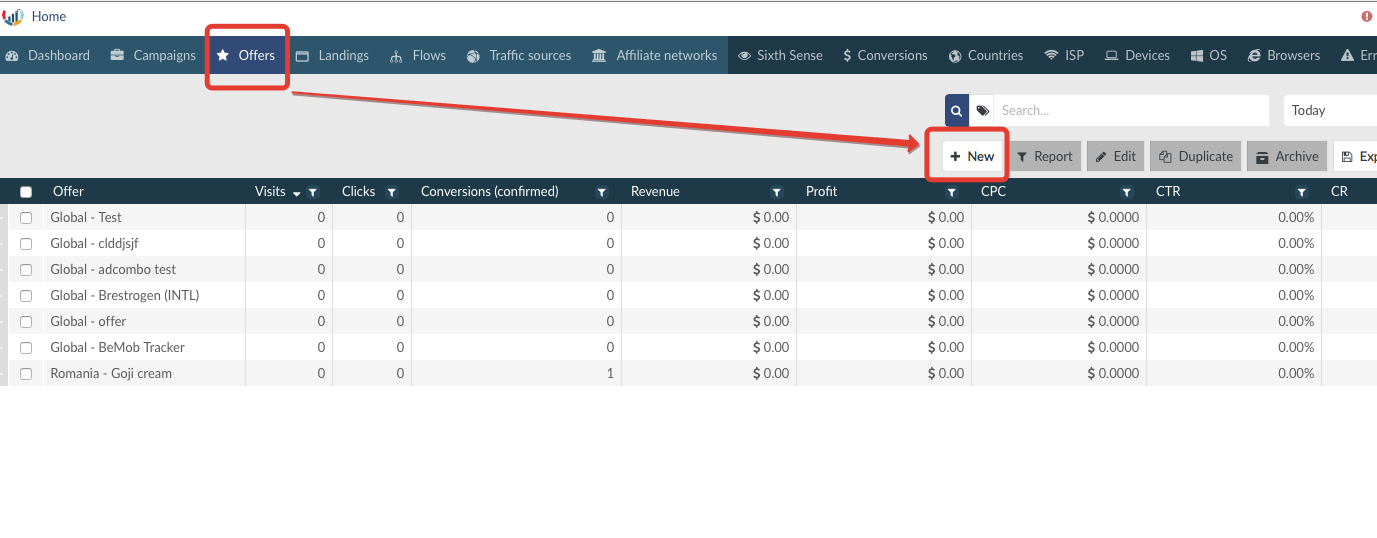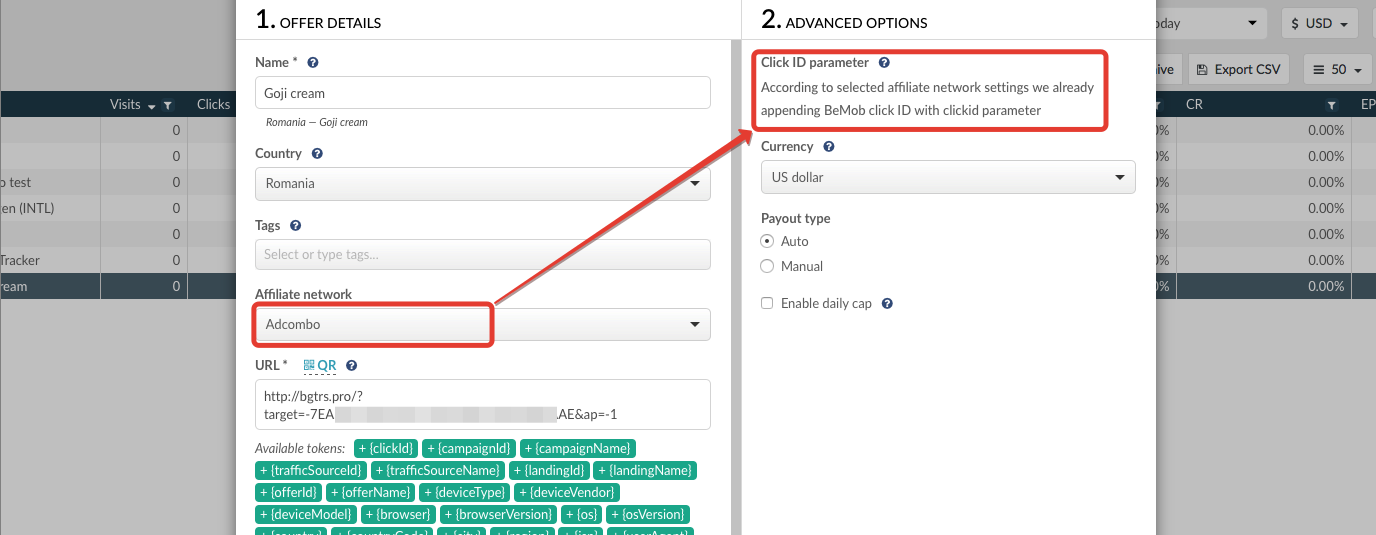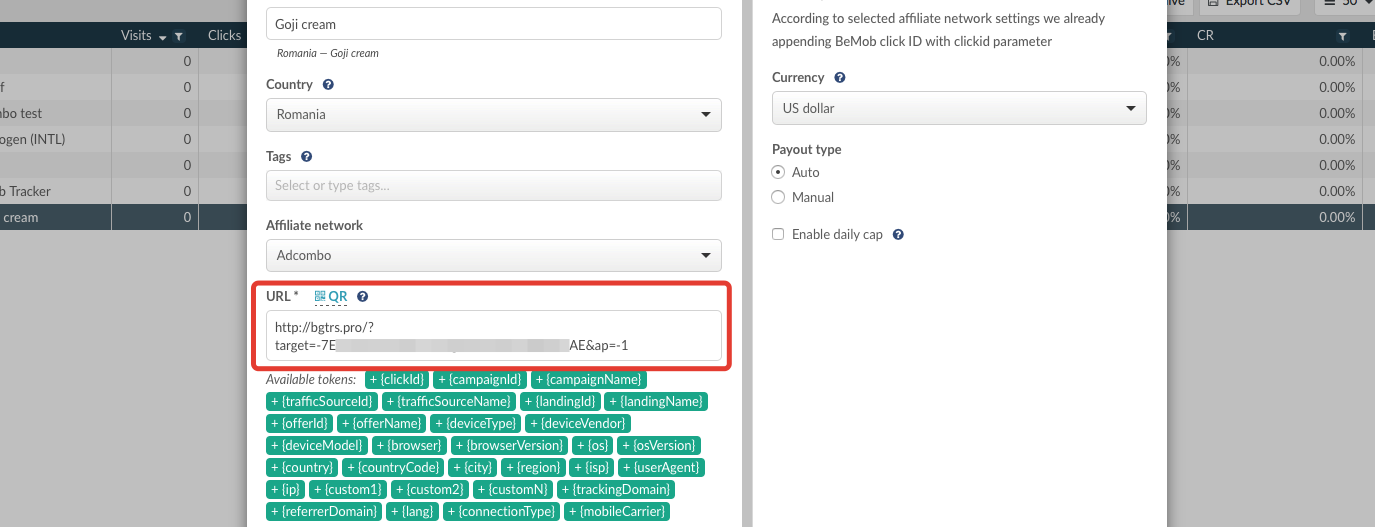Today we are going to cover the question on conversions tracking between AdCombo and BeMob.
First of all we are very glad to become partners with this network.
AdCombo as a CPA Network where you can customize advertising campaign to reach your targeted audience throughout the globe. So let’s start setting it up.
Creating an affiliate network
To start the work click Affiliate networks tab on the dashboard, then press New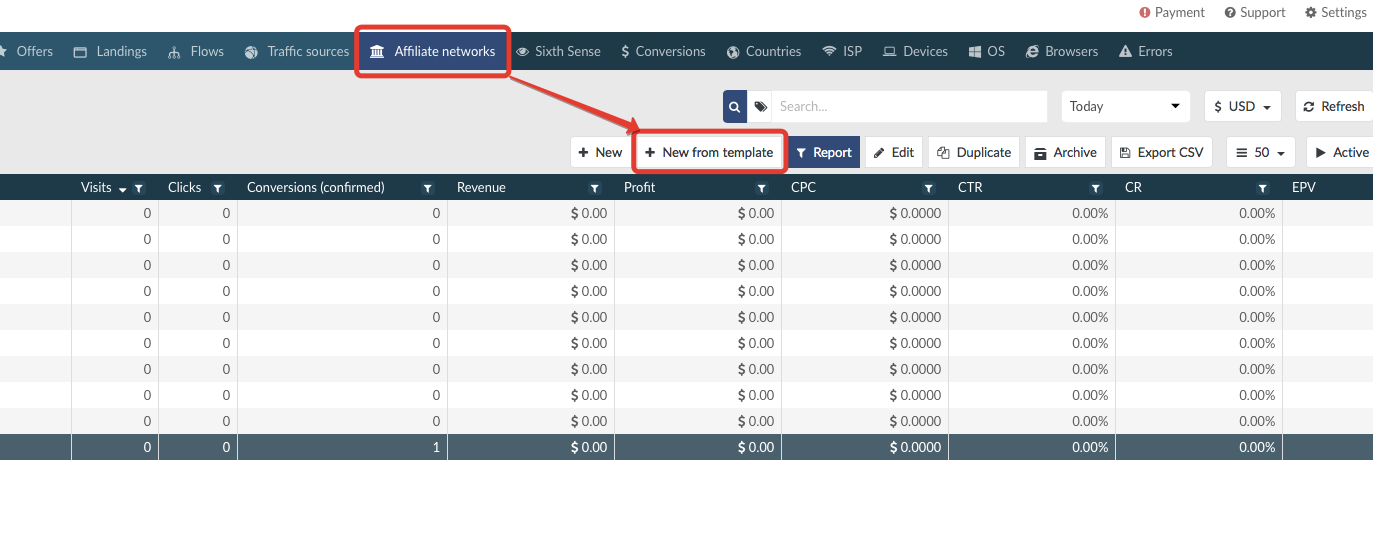 As AdCombo is already added to our list of trusted affiliate networks, all you should do is select it from the list – the setting will be filled automatically.
As AdCombo is already added to our list of trusted affiliate networks, all you should do is select it from the list – the setting will be filled automatically.
For your convenience our system allows to append BeMob click ID value automatically to all the offers from the affiliate network.
This field is required for the name of this parameter from your affiliate network in which an affiliate network can accept the unique click ID of the tracker.
As a result the param itself will not be displayed in the offer URL – it will be sent by tracker to redirect visitors to your offer.
Note: clickid is a dedicated Adcombo parameter to accept click IDs.
The postback URL should be copied to be added on the side of Adcombo.
To enrich your conversions’ report in BeMob mark Use postback statuses option.
Introduce postback statuses as specified on the screenshot above.
Note: Default postback status is required to assign the status for conversions received within the unknown postback requests.
Click Save and move to your AdCombo account, where you should find Settings tab on the dashboard.
Postback settings
- Log into your Adcombo publisher account.
- Select an offer.
- Press Postback and Pixels tab to install the postback URL from BeMob.
Note: To receive the data on conversion status it is required to introduce the postback URL in each postback field.
Postback URL and statuses for AdCombo
You can use 3 postback URLs with AdCombo system (but ordinary Lead postback is enough):
- Lead postback — informs you about the fact of action and the amount of money that was added to your account.
- Hold postback — informs you about new orders to be confirmed by the advertiser.
- Reject postback — informs you about changing in status of the order: canceled – a customer rejected the bought, trash — random numbers or letters or a fake order.
Here is the sample of AdCombo postback from BeMob:
http://x1xx1.bemobtrk.com/postback?cid={clickid}&payout={revenue}
&txid={trans_id}&status=status
When binding a postback to your AdCombo account you should replace ‘=status’ with a corresponding status, e.g.
http://x1xx1.bemobtrk.com/postback?cid={clickid}&
payout={revenue}&txid={trans_id}&status=lead
After postback setting go to the offer selection. Click Offers tab.
Copy Offer Tracking URL and go back to the tracker.
Adding an offer
Tracking URL from affiliate network should be set in BeMob correctly.
To add the offer it is required to perform the following steps:
1. Press Offers tab. Click New
2. Select an affiliate network from preconfigured. In our case it is Adcombo.
The click ID parameter will be specified automatically, as we have already selected BeMob click ID appending in affiliate network settings.
Note: If your affiliate network doesn’t pass click ID in GET parameter, it is required to specify click ID parameter with BeMob click ID macro at the end of each offer from this AN.
3. Introduce the offer URL in URL field.
After adding Offer Tracking URL make sure that further setting fields are completed in a correct way Postback URL will change while selecting affiliate network from the drop-down list.Select the country of your offer. If an offer is set for more than a single country, leave Global parameter by default.
- From the drop-down list select AdCombo.
- Click ID is already set in affiliate network settings.
- Select offer currency.
- Auto payout type is available if you’ve added payout parameter to your postback or pixel URL.
- Enable daily cap to limit the number of conversions per day for an offer.
- Don’t forget to save the settings.
Now when affiliate network and offer are added, you can create a campaign.
Hope this post will be useful.
Contact us if you have any questions!


 Русский
Русский Español
Español 中文
中文