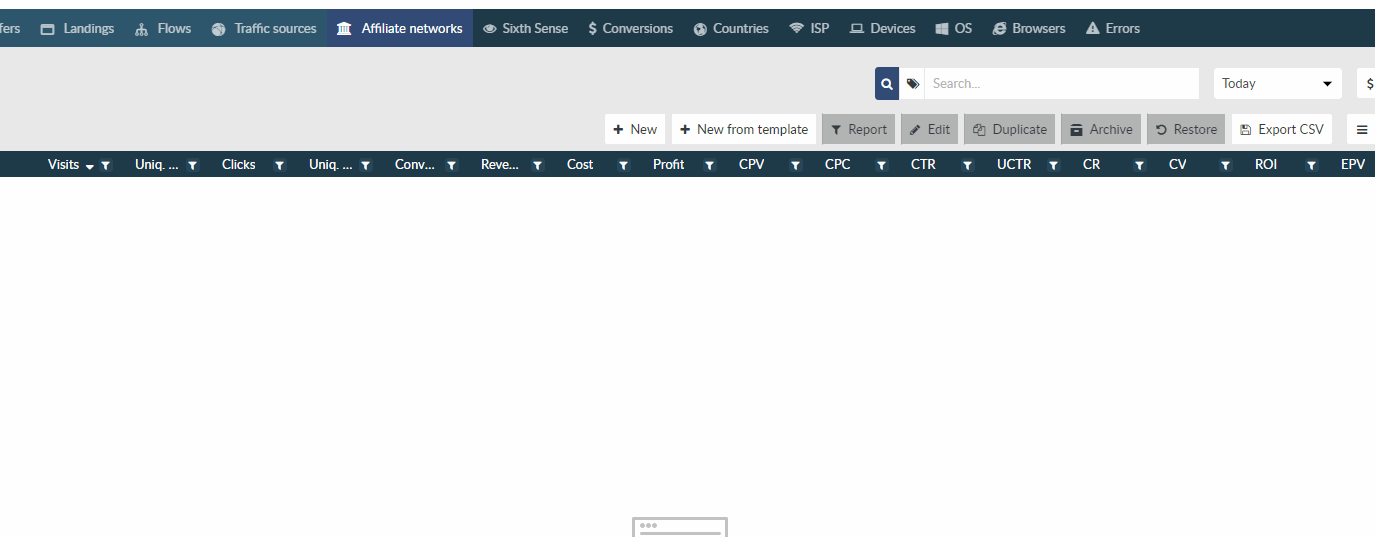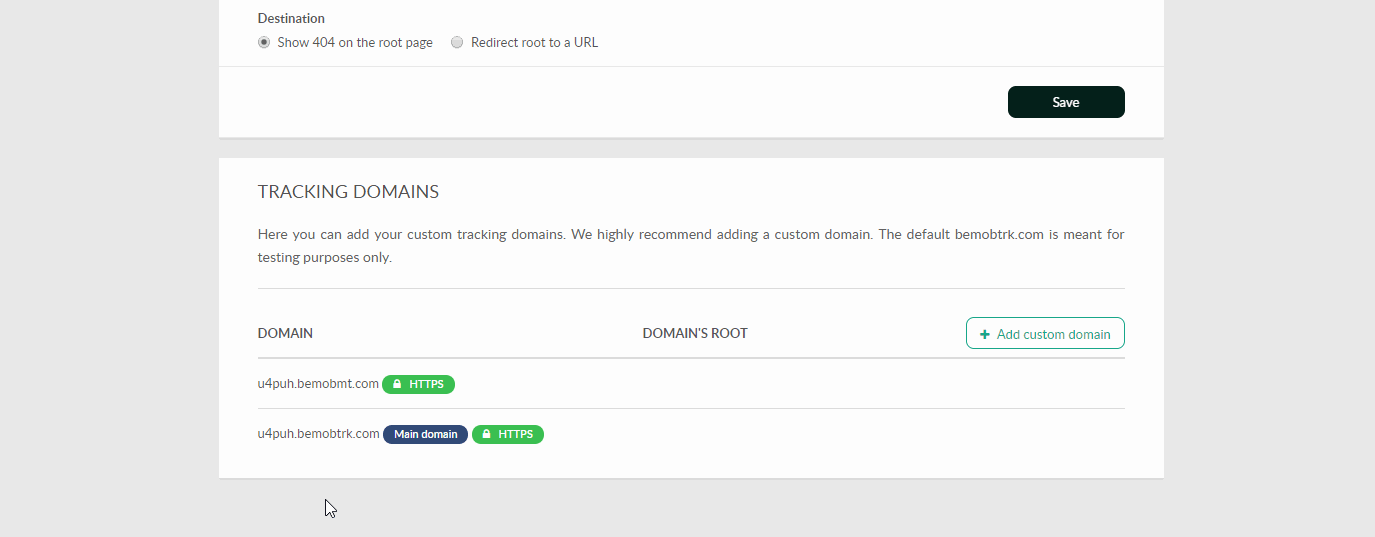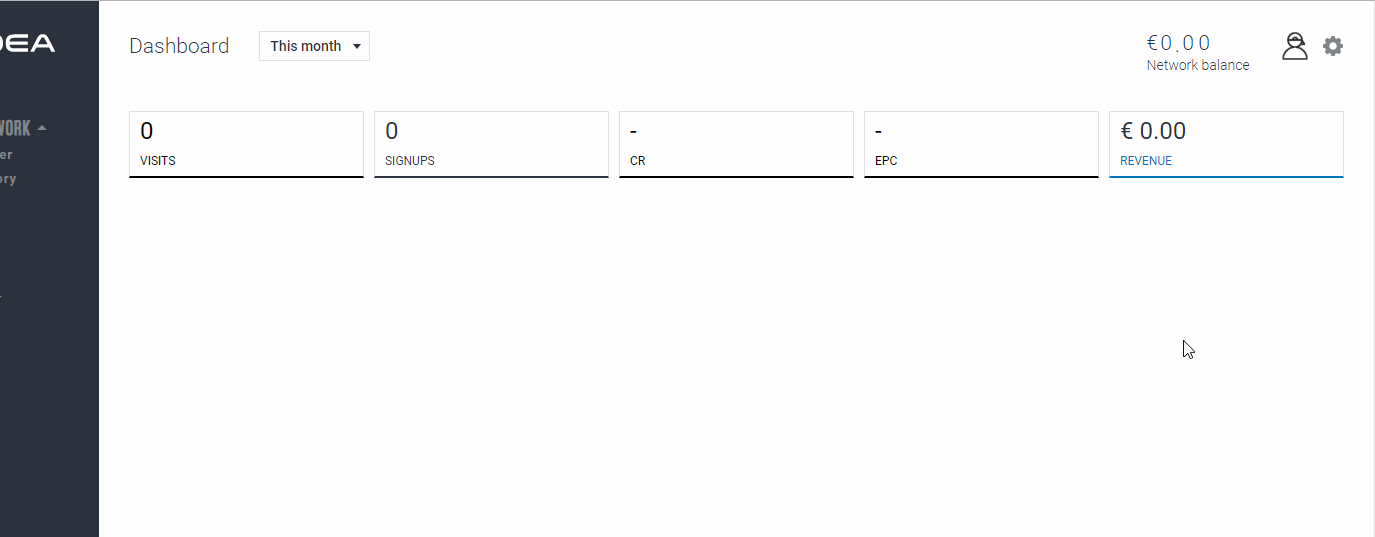Mobidea is a top CPA Mobile Affiliate Network focused on mobile subscriptions, sweeps and app install offers. Let’s see how to set up Mobidea with BeMob and boost your profits.
Working with Mobidea network you receive:
- Weekly payments
- 7/7 support
- Real-time optimization
- Free tracking capabilities
- Discounts on best services for affiliates. Check Tools section and grab your exclusive deals on spy tools, VPN, hosting, trackers.
As we are huge fans of this network, Mobidea users are provided with 25%-off discount on all our pricing plans for 6 months! The promo code is available in Tools section.
It takes 3 steps only to start earning with Mobidea and BeMob — here they are:
Step #1 — Set Postback URL between BeMob and Mobidea
Go to your BeMob account and press Affiliate networks.
Mobidea has been already added in our affiliate network templates list — all you should do is to press Save to store the settings.
Note: Click ID parameter is also pre-populated so you have no need to specify ‘tag={clickId}’ part in each offer URL, copied from Mobidea.
After Mobidea settings are successfully saved go to Settings to copy your domain for further implementing it on the side of Mobidea.
Note: Please use xxxxx.bemobtrk.com as your tracking domain with Mobidea.
xxxxx — your tracking ID, which is unique for each BeMob account.
Go back to your Mobidea account and access Global postback section. Choose BeMob.
Paste your domain copied from BeMob and press Save Changes button.
Step #2 — Get the offer URL from Mobidea
After Global Postback is set up, it is required to access Offers section with the wide range of offers to promote.
Press Apply now button to get offer link.
In the appeared window specify name or URL of traffic source you are planning to use with this offer. Tick the agreement box and press Apply.
Copy link to set it up on the side of BeMob.
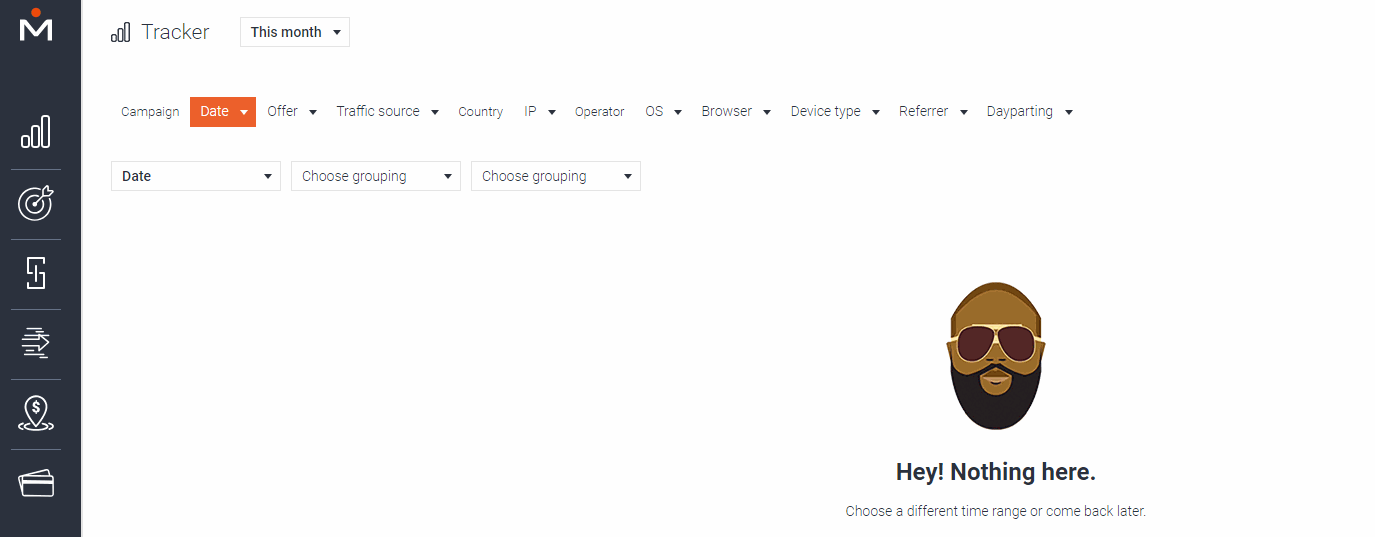
Step #3 — Set offer URL in BeMob
In your BeMob account press Offers tab. Select New to create a new offer in tracker.
Specify the custom name, select Mobidea as affiliate network and add the chosen offer URL in the corresponding field.
The offer link from Mobidea looks the following way:
https://www.rotatemyurls.com/offer/123456|12345?data1=Track1&data2=Track2&tag={External_ID_from_traffic_source}&website={subID}&placement={sub_subID}
All the tokens appended at the end of offer URL are required to pass the data from the tracker to the side of affiliate network.
Let’s clarify the purpose of tokens at the end of the Mobidea offer URL.
- tag={External_ID_from_traffic_source}
Parameter ‘tag’ along with {External_ID_from_traffic_source} token allows to pass the click ID of visit each time the redirect to offer occurs.
According to the Mobidea preconfigured settings in tracker’s template, click ID will be automatically passed to the side of affiliate network each time the redirect to offer occurs.
It means that if the option of passing click ID in affiliate network settings is ticked and click ID specified, &tag={External_ID_from_traffic_source} can be removed from the offer URL.
If you wish to specify ‘tag’ parameter in the offer URL, then {External_ID_from_traffic_source} should be replaced with {clickId} token instead. Then offer link will contain &tag={clickId}.
Make sure you switch off the auto passing of click ID in the affiliate network settings.
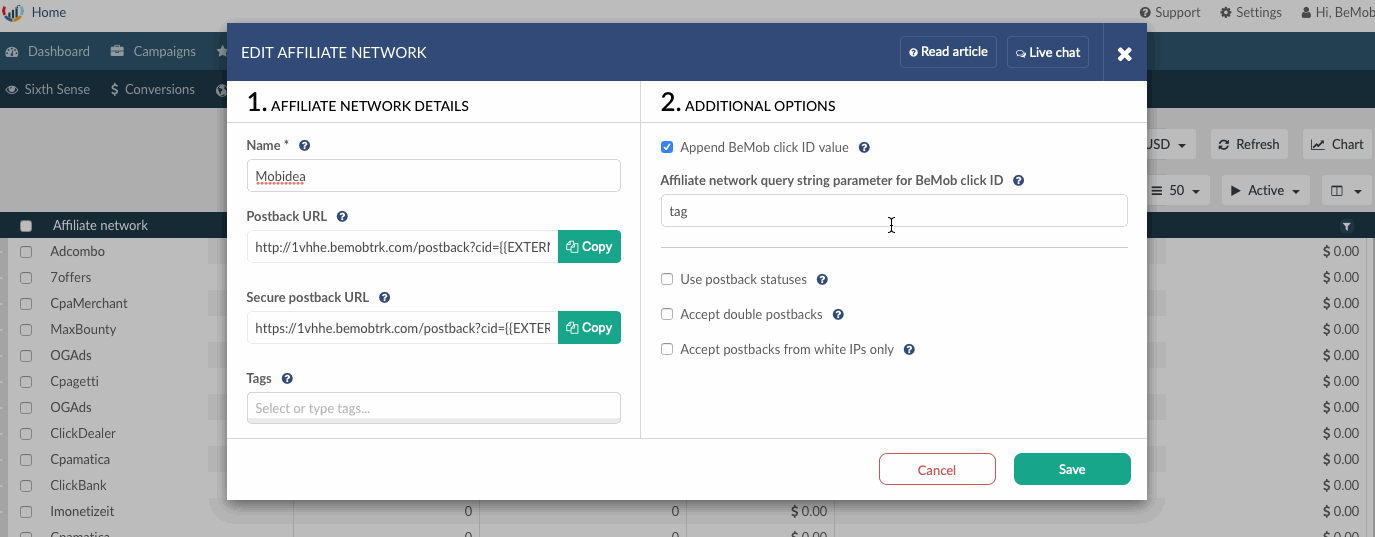
- website={subID}
This parameter is required to pass the website ID from the traffic source to the side of Mobidea.
If you are working through the tracker, it is required to specify the dedicated custom parameter instead of {subID}.
For instance, your traffic source is supporting the web site ID parameter. The parameter is set up as custom 1 in tracker. It is required to replace {subID} with {custom1} in the offer URL. The offer link will contain &website={custom1}.
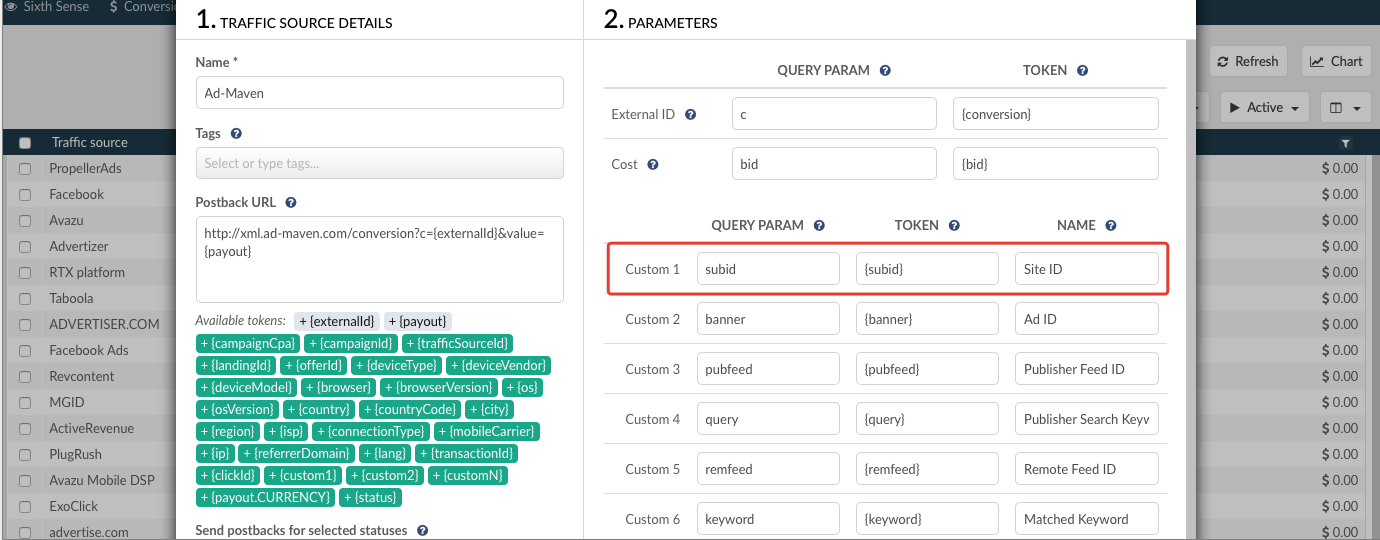
- placement={sub_subID}
This is the parameter to pass the placement ID from the traffic source to the side of affiliate network. As placement ID is also the value passed from the traffic source, you will need to specify the dedicated custom token as with website ID.
If you are working with a traffic source that has no site ID or placement ID tokens, then you will need to clarify with Mobidea support, what values should be passed instead with the offer URL.
Finally, the offer link with the replaced tokens should look the following way:
https://www.rotatemyurls.com/offer/123456|12345?data1=Track1&data2=Track2&website={custom1}&placement={custom2}
This URL should be placed in the offer settings on the side of tracker.
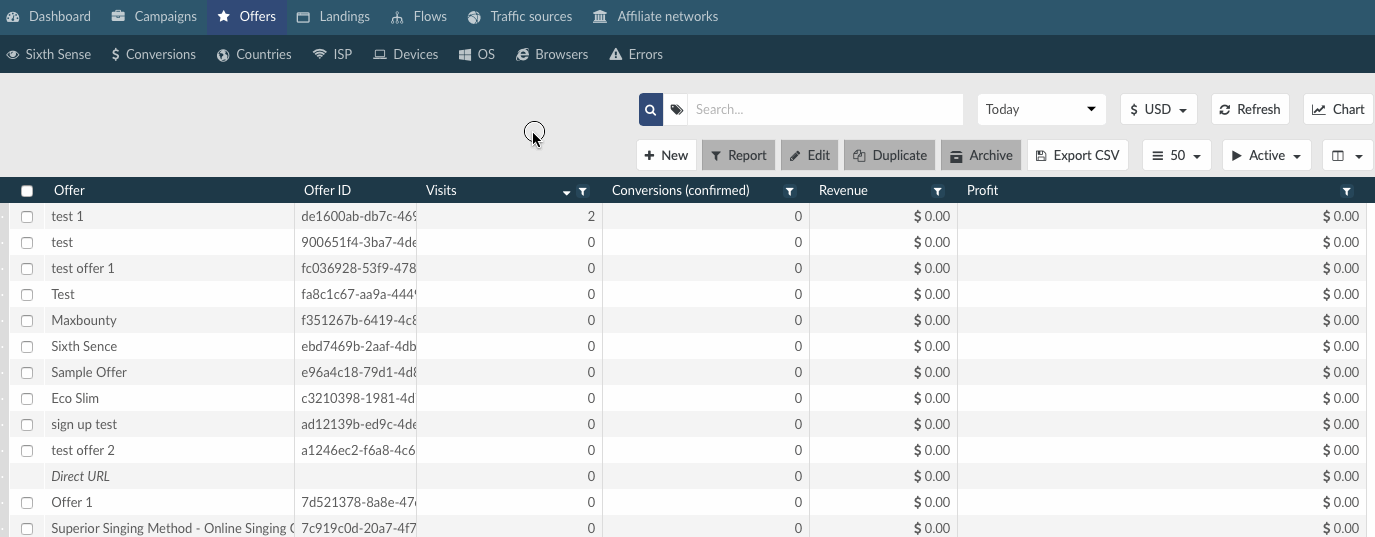
After you set up the offer in tracker, we suggest to move on to traffic source and campaign settings. The detailed guides are available in our Help Desk
Feel free to reach out, if you have issues with the settings.
The support is provided through:
- the live chat that can be accessed from the panel or web site
- email: support@bemob.com
- skype: live:irenatomanov / live:anna_17683
- telegram: @irenatoma


 English
English Español
Español 中文
中文