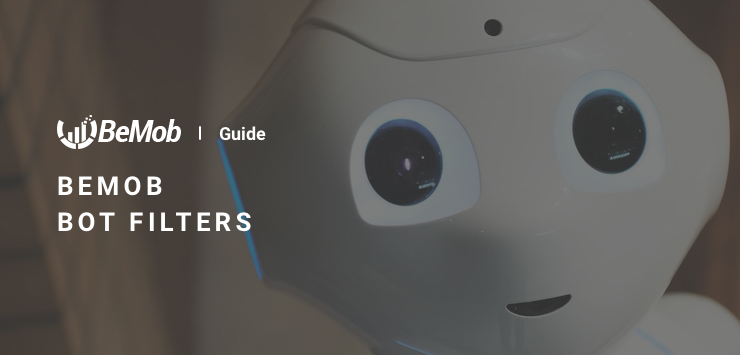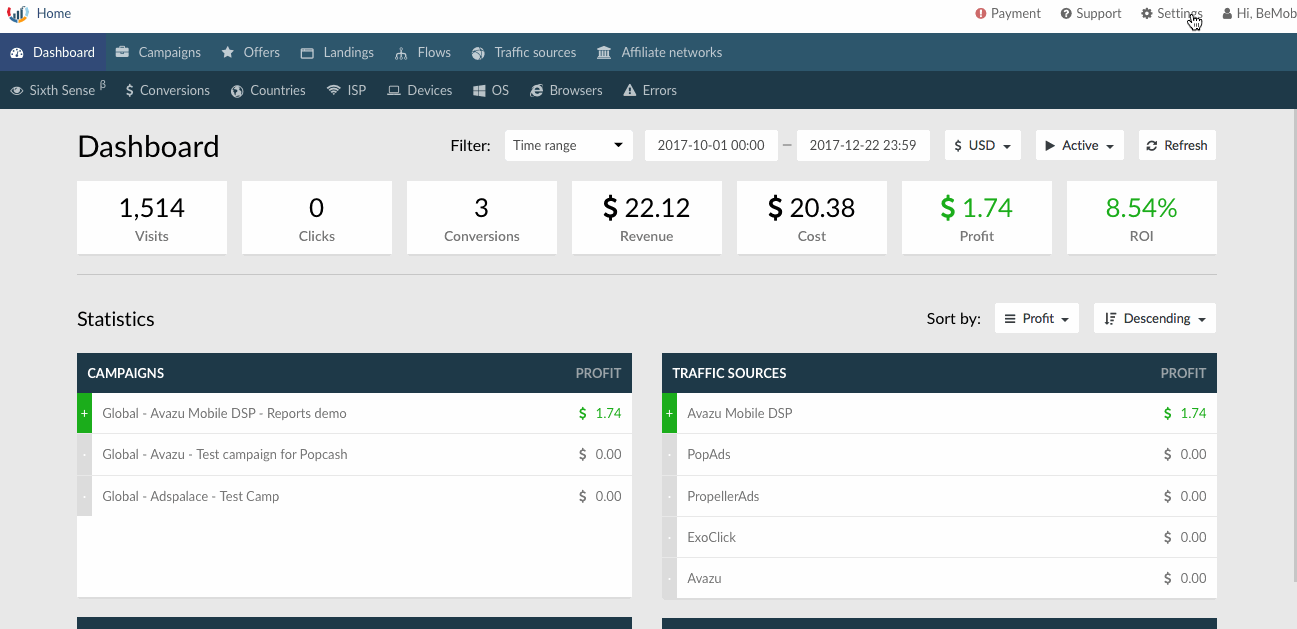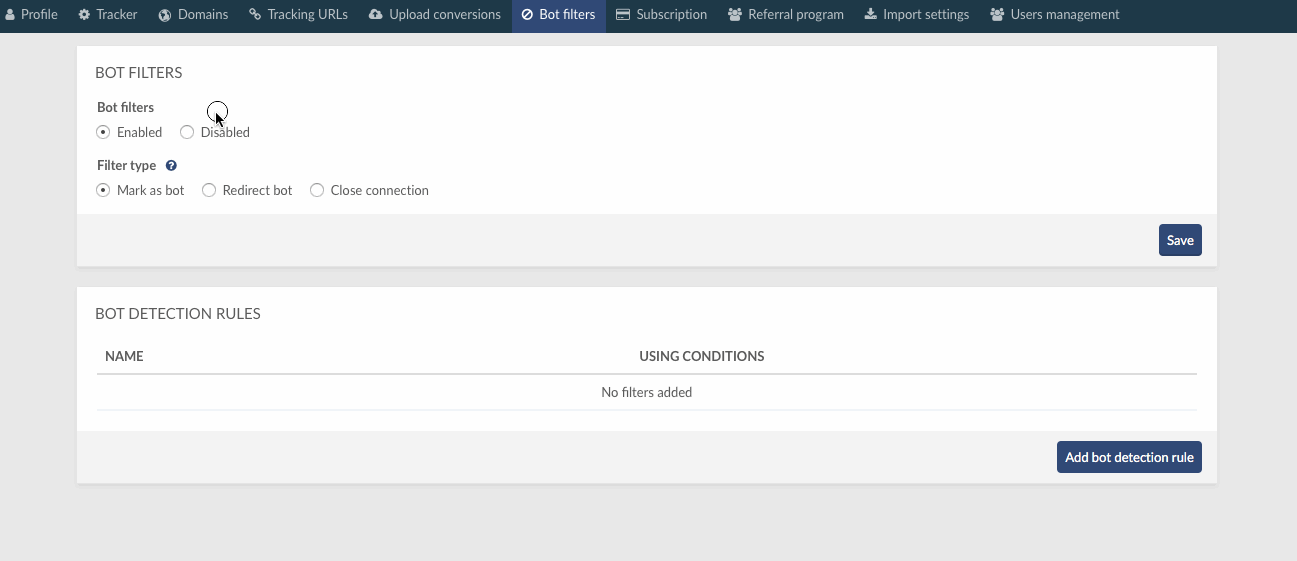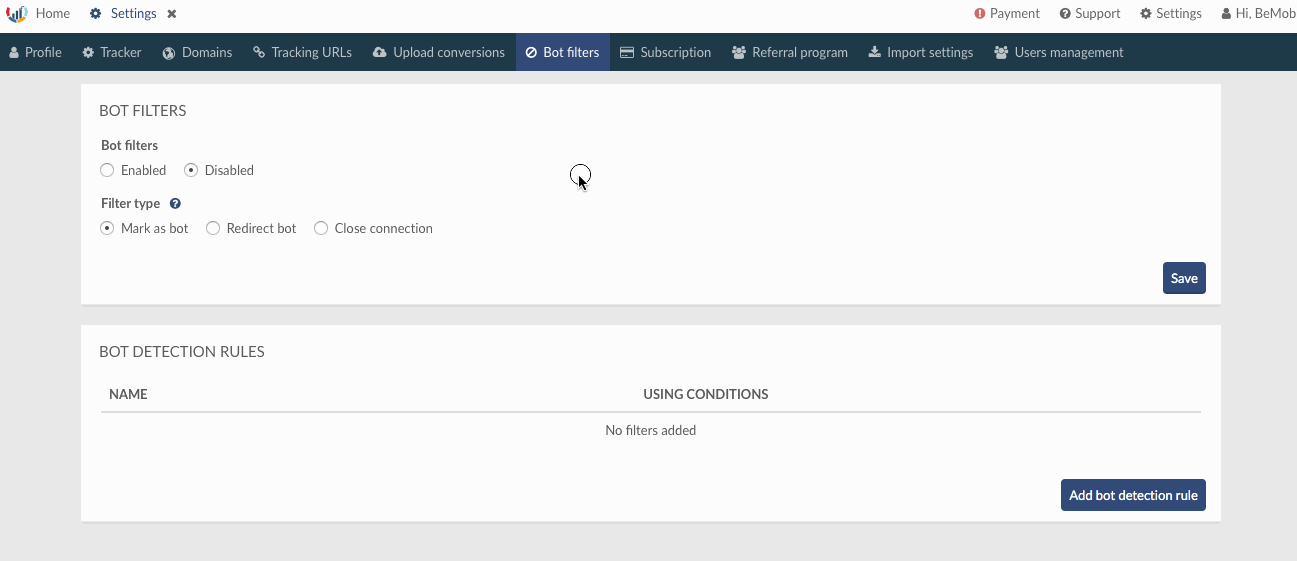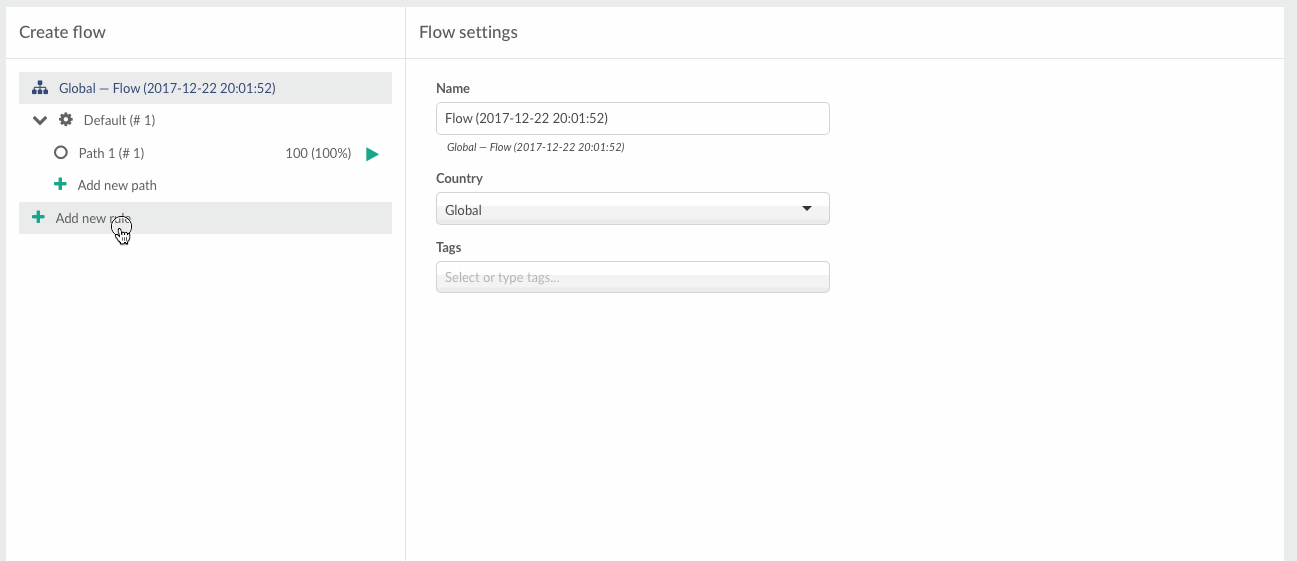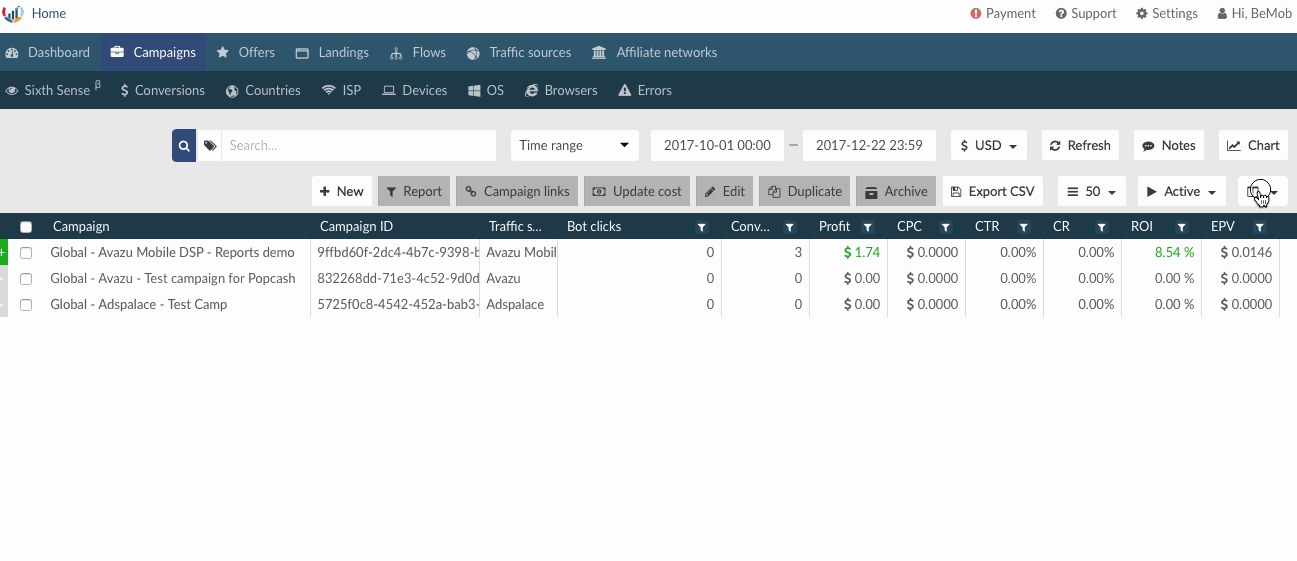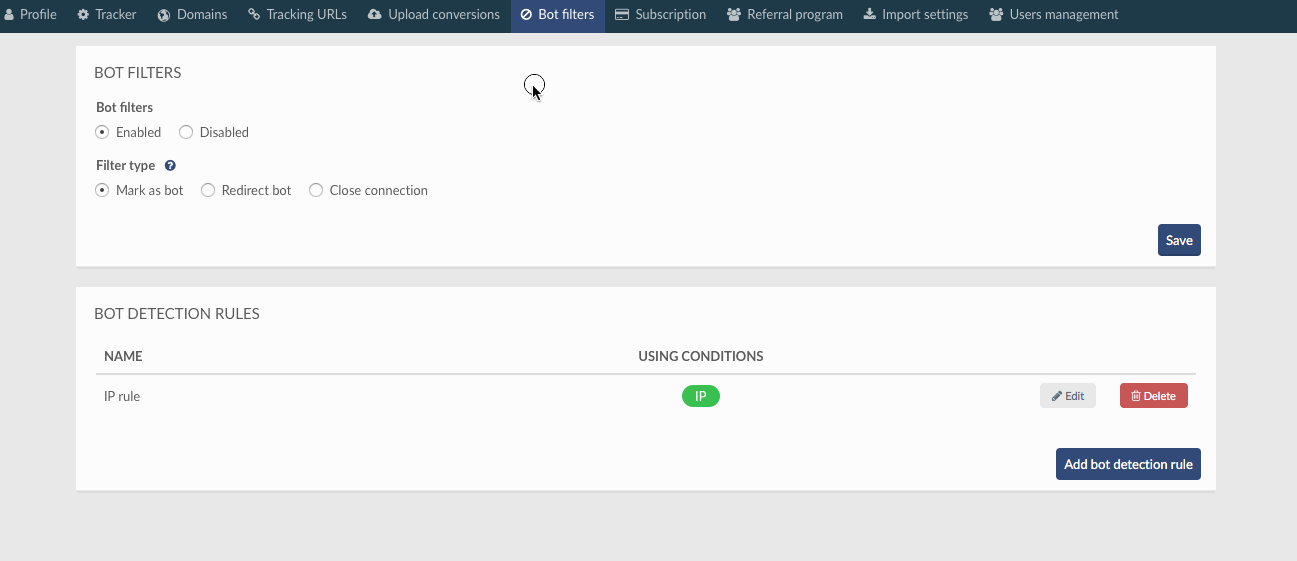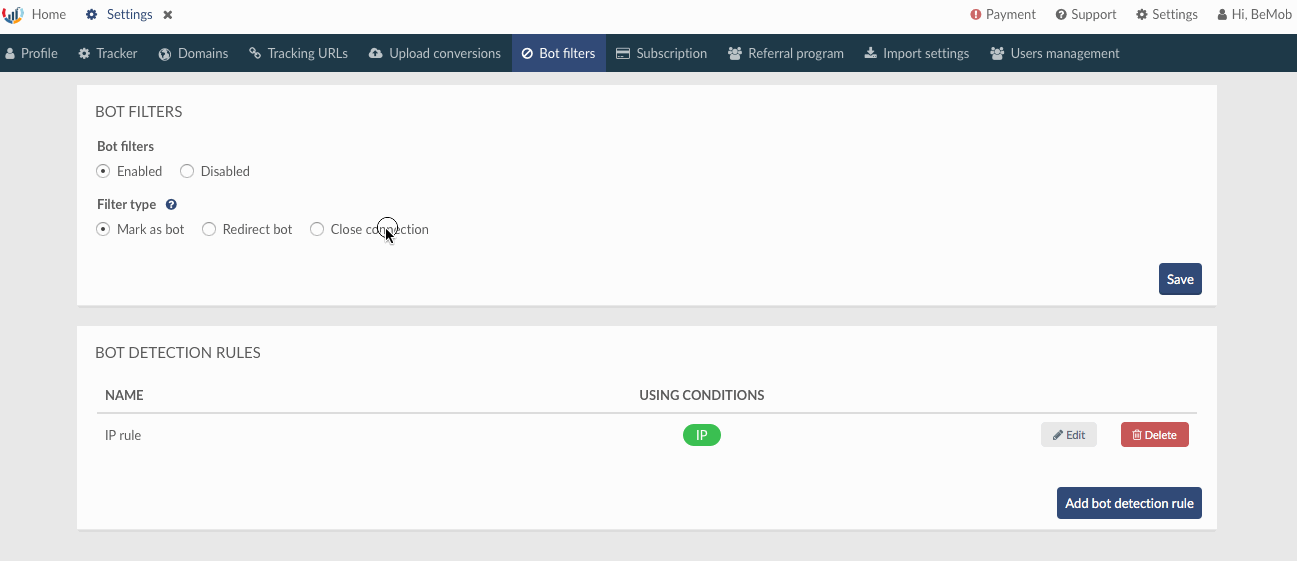Bot traffic is presented in every traffic source. Even if the source is commonly known as trusted, there is always a chance to receive bot traffic.
So what should we do in this case, when there is no way to dispose of this traffic ?
First of all, it is always important to know what percentage of your traffic contains bots.
Bot traffic can not be monetized and moreover, bots have a malicious effect on the performance of your campaign. With BeMob you have special tool to deal with this sort of traffic.
Bot filters
Bot filters tab is located in settings on the panel. With this option set it is possible to separate incoming traffic with unusual behaviour to prevent your reports from being contaminated with bots.
Note: The main difference between bot filters and regular redirect rules stays in fact that bot filters are aimed to filter out traffic and remove bot data from statistics.
In the same time traffic that goes through regular flow rules is our targeted traffic and shows actual campaign data
Bot detection rules
Bot detection rules are aimed to define bot traffic in your campaigns for further traffic management.
To create a bot detection rule:
- press Add detection rule button
- set custom name for bot rule
- click Add condition
- select the condition for bot detection
- choose logical relation
- save settings
BeMob offers three filters to manage bots in your campaign.
Mark bot
This option allows to mark user with unusual activity as a bot and redirect to clean offer or landing page in flow rules.
To perform this action it is required to select corresponding filter type and add a bot detection rule.
On the example above we selected IP as condition for bot filter.
After you save the bot filter settings, it is required to specify the destination of the traffic received from this IP address (or other condition).
This should be done in Flows settings:
- Click Flows tab
- Press New to create new rule or Edit to add new rule in existing flow.
- Click Add condition
- Select Bot filters marks
- Switch on Marked as bot
- Press Save and add landing page (if required) and offer to redirect traffic to required offer and landing pages
All the data on bot clicks and visits will be recorded in statistics.
Redirect bot
If it is required to redirect bot traffic to certain URL, it can be done with selecting Redirect bot option. With this option selected you should introduce the URL for bot traffic to be forwarded to.
Note: Bot data will be excluded from the statistics with this option active.
Close connection
Close connection is the simplest bot filter. When bot user is trying to access the Campaign or Click URL, connection will be closed. As a result bot user will see empty page.
Note: With this option active bot data will not be included in the statistics.
Give it a try and let us know if any assistance is required!


 Русский
Русский Español
Español 中文
中文