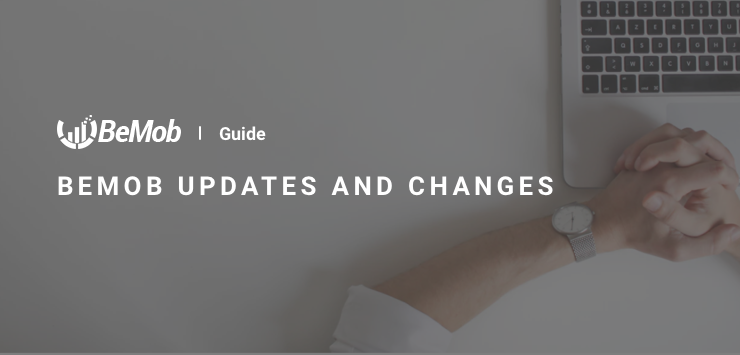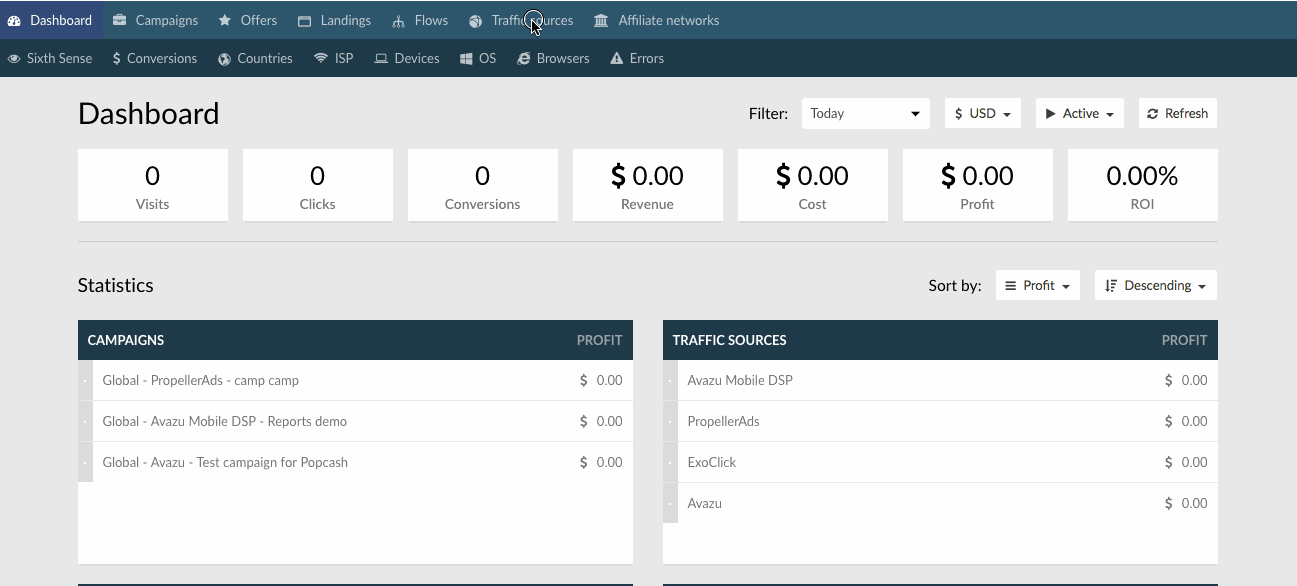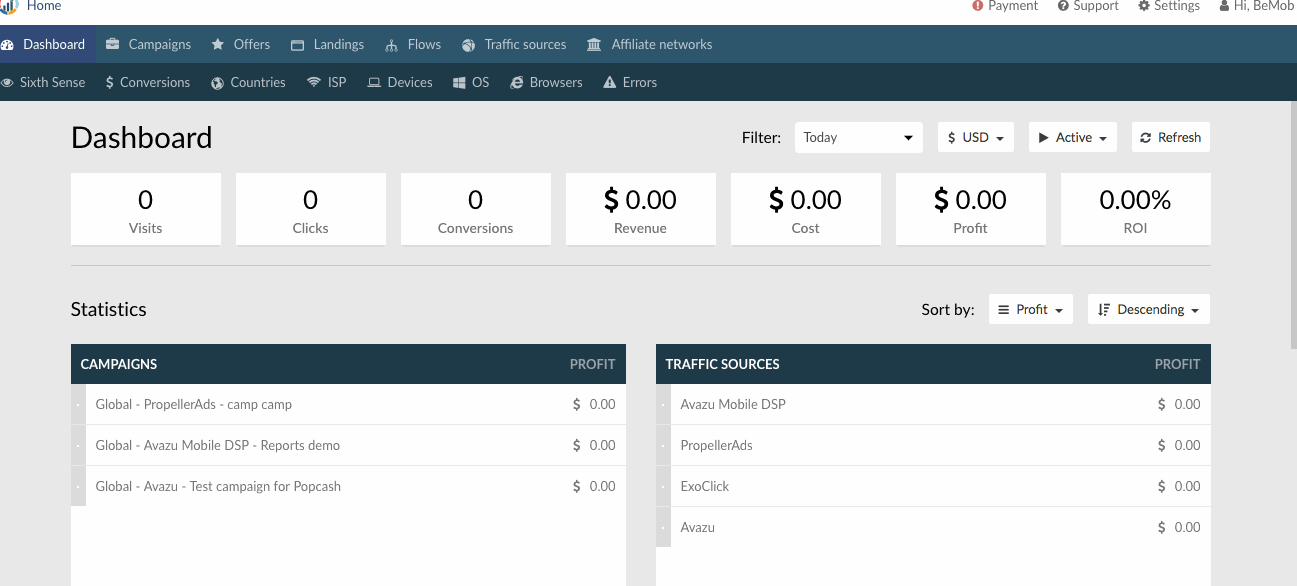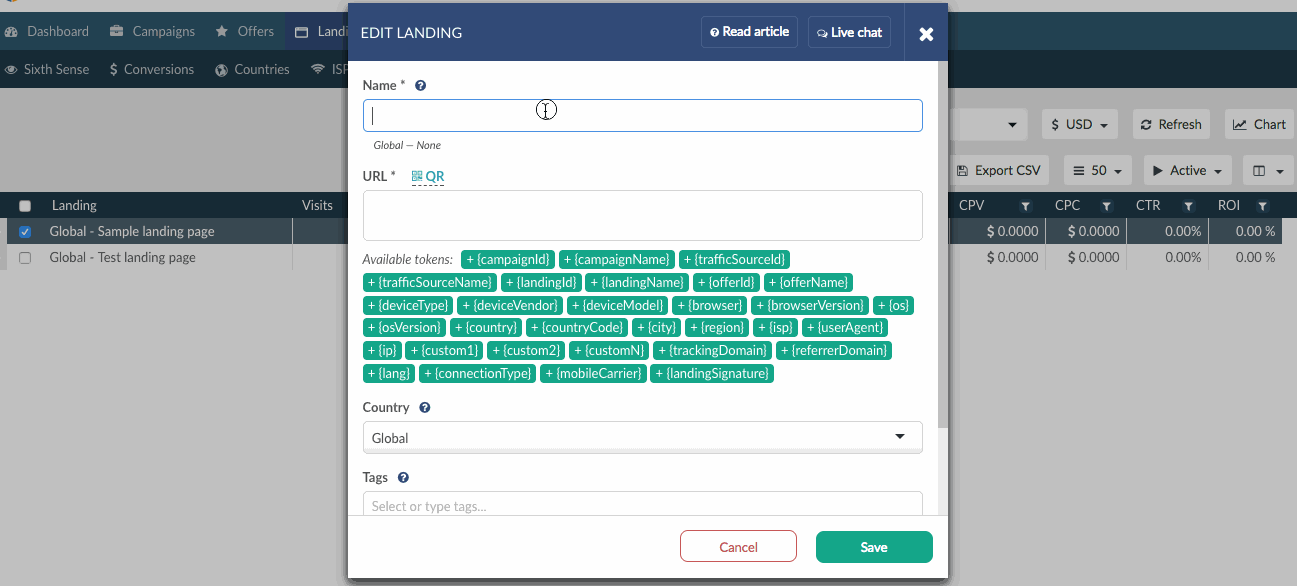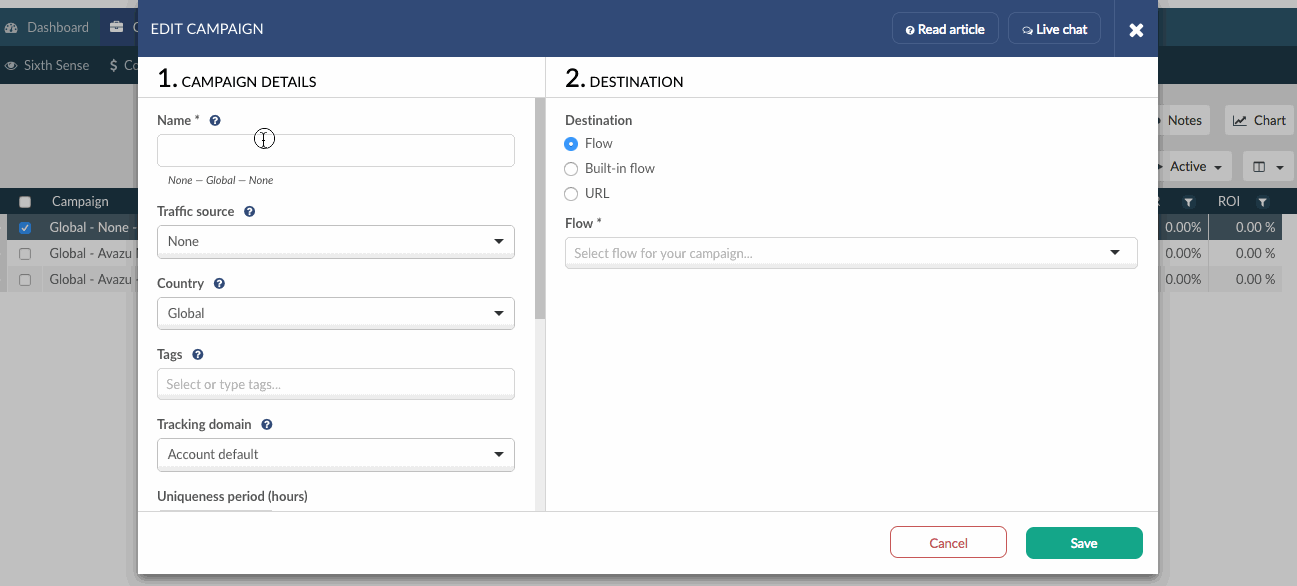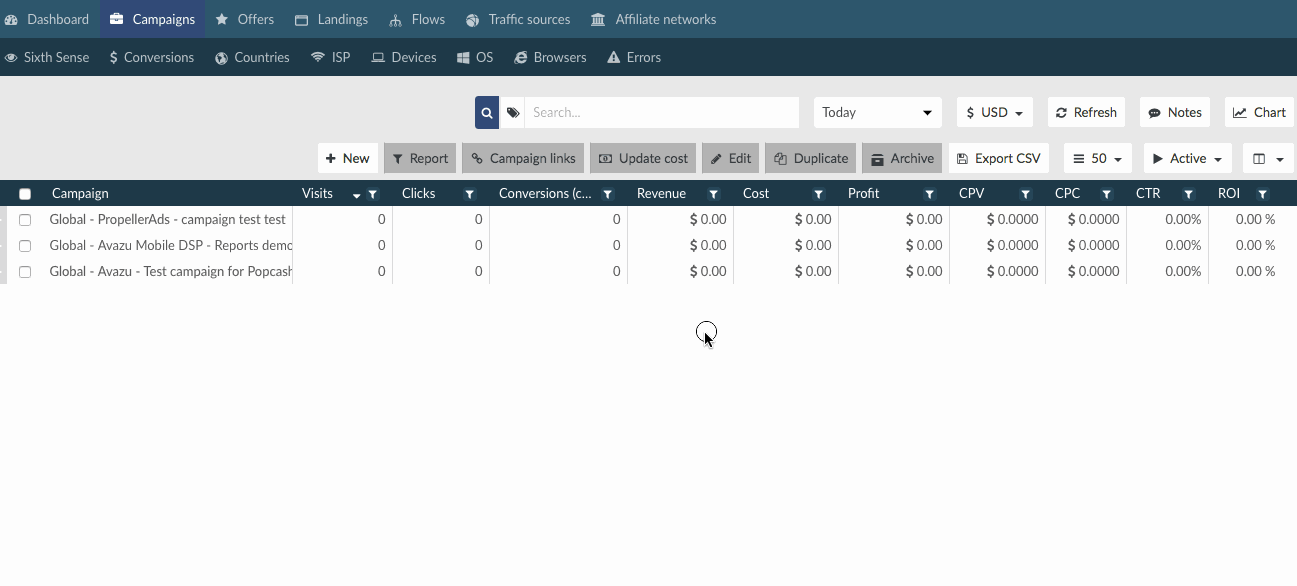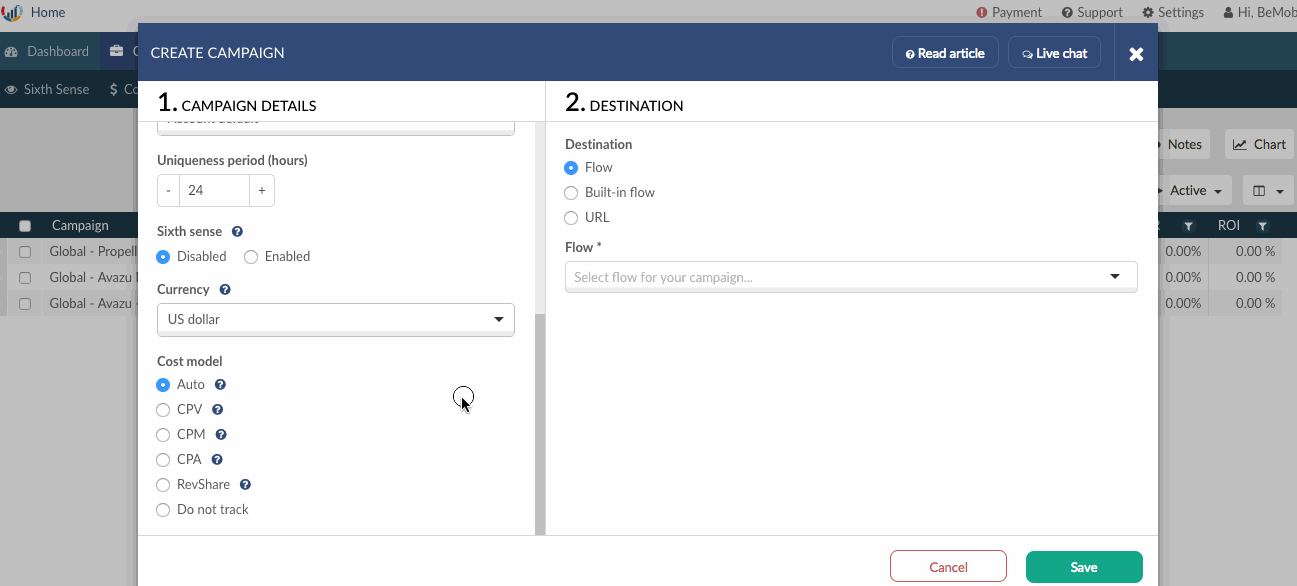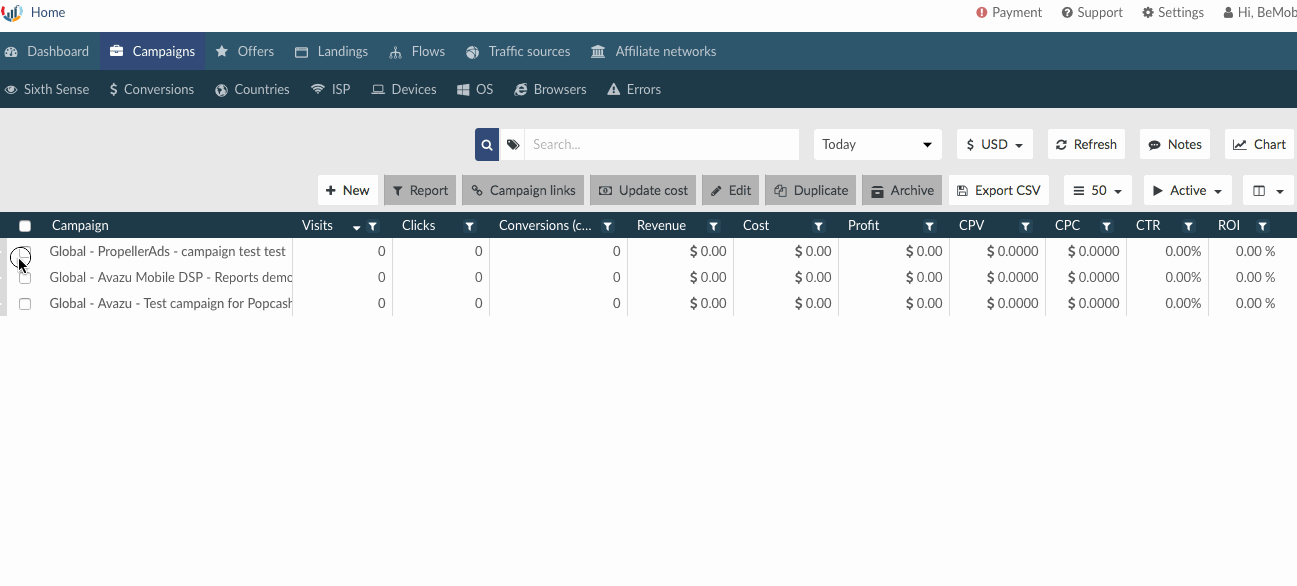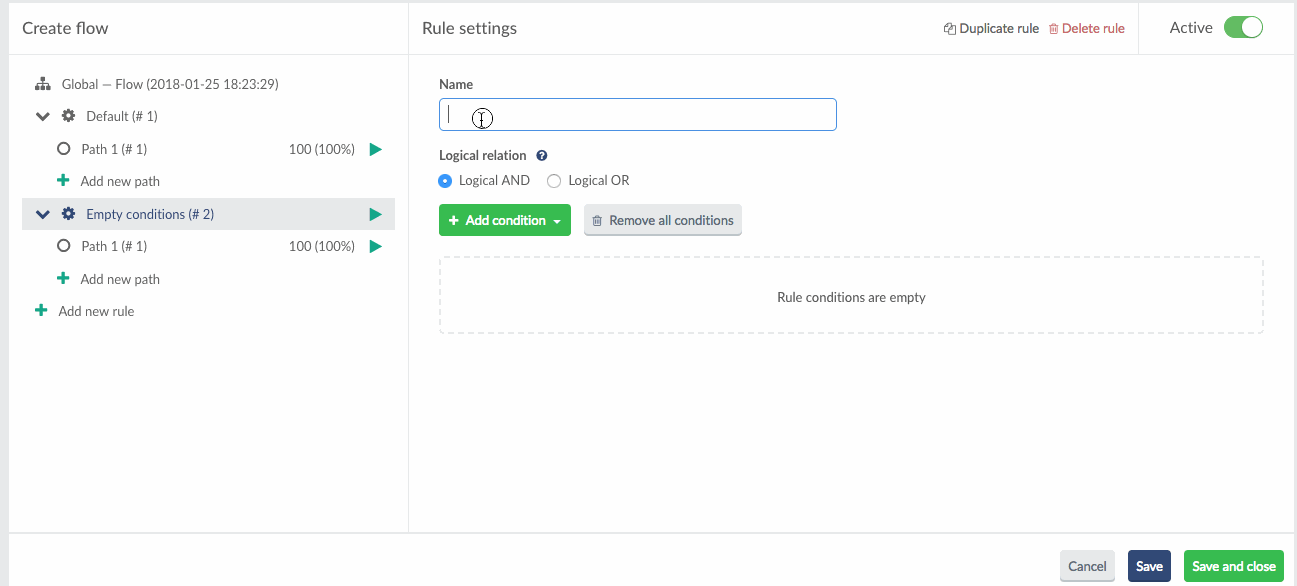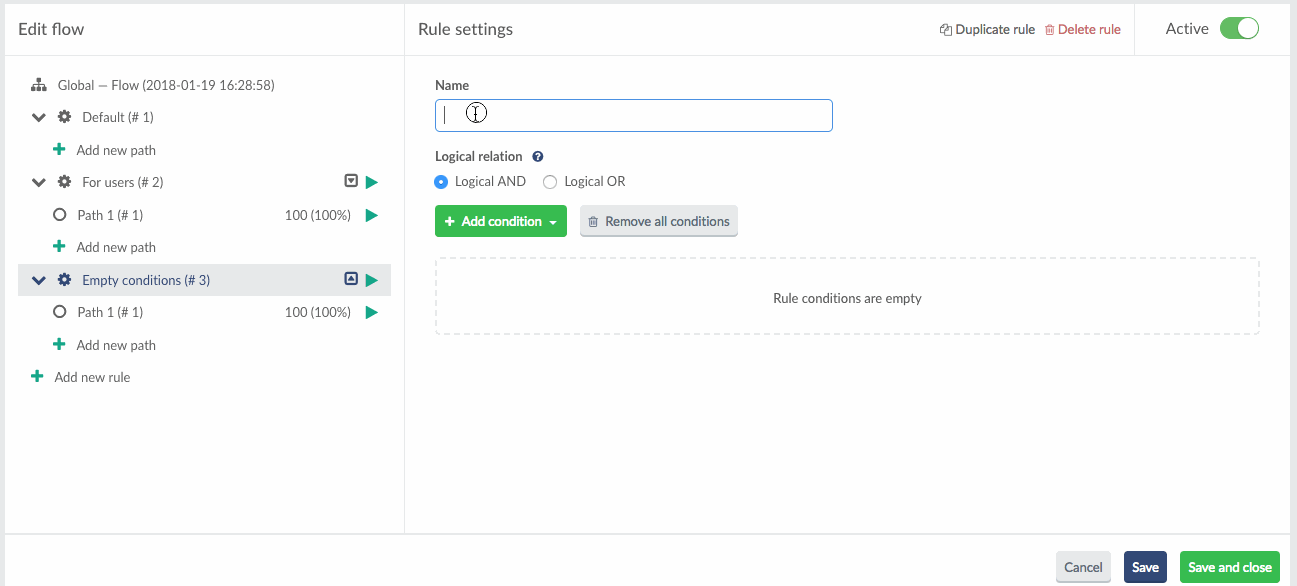Our team is doing everything possible to make your campaign optimization more effective than ever.
Meet our regular updates:
Tracking CTA buttons
In some cases it is required to investigate which button on a landing page is clicked the most frequently. This provides you with the valuable information about campaign’s visitors reaction on your landing page content.
With BeMob the most clicked CTA button on landing page can be identified through adding custom parameters to the click URL.
Note: It is obligatory to place BeMob click URLs in the CTA links or buttons to count clicks.
Follow this step-by-step guide to track the best performing CTA button.
Step 1: Traffic source settings
- Click Traffic sources on panel
- Select required traffic source and press Edit
- Introduce custom value in any empty field, for instance, custom3
- Press Save
Step 2: Landing page settings
- Go to Settings section
- Press Tracking URLs tab
- Copy Click URL
- Add http://xxxxx.bemobtrk.com/click?custom3=linkN in each CTA button according to the amount of buttons/links on your landing page
For instance, there are 4 buttons on your landing page. To understand which button is clicked the most frequently, it is required to place BeMob click URL with custom parameter added at the end of link.
Click URLs should be added one each per CTA button.
http://xxxxx.bemobtrk.com/click?custom3=link1
http://xxxxx.bemobtrk.com/click?custom3=link2
http://xxxxx.bemobtrk.com/click?custom3=link3
http://xxxxx.bemobtrk.com/click?custom3=link4
5. Landing page URL should be added on BeMob. Press Landings tab and introduce the link of your lander.
Step 3: Campaign settings
- Create campaign using the traffic source with custom parameter for landing page configured.
- Campaign destination should be set to Built-in flow
- Select the landing page and offer created beforehand
Step 4: Report results
To view the report on the best performing CTA button, it is required to press Custom tab and select the report on required custom parameter added in click URL on landing page.
As a result, you will see the following report:
link1: Visits = 0, Clicks = 10
link2: Visits = 0, Clicks = 15
link3: Visits = 0, Clicks = 3
link4: Visits = 0, Clicks = 4
Total: Visits = 0, Clicks = 32
You can see that link2 is clicked more often then other buttons. Relying on this report, you can optimize your landing page and increase the CTR, conversions rate and profit.
RevShare cost model
We have added RevShare to already existing cost models with BeMob.
RevShare indicates what percent of received revenue will be paid to your traffic source. With RevShare cost model selected it is required to introduce the share value of revenue.
This cost model allows to send the adjusted conversions’ payout value to your traffic source.
In case your traffic source has a requirement to pass the conversion payout data via postback, and you wish to hide your revenue for some reason, then you can apply {campaignCpa} token instead of {payout}.

Redirect JS script
Recently campaign links list was complemented by Campaign redirect JS script.
Note: The list of available campaign links appears in a pop-up window after campaign’s configurations are finished.
For previously created campaigns the list of links can be accessed by pressing Campaign links button.
Campaign redirect JS script allows to perform redirect from the domain root. The script is very helpful when it is required to avoid using the campaign URL.
The script should be injected into <head> to redirect a visitor straight from html.
However our tech team decided to go further and connect the script with flow rules.
In cases when it is required to prevent the redirect for traffic and keep it on the initial page, you have an option to forward it to any web address that contains no-redirect.bemob.com
For instance, you want to redirect actual visitors to the targeted offer and keep Facebook bots on the initial page without forwarding them on a ‘trap offer’.
To do this:
- Create rule-based path for real users with landing and offer included.
2. Add rule-based path for bot traffic with landing page and offer URL http://no-redirect.bemob.com/ or other URL that contains no-redirect.bemob.com (e.g. http://google.com/?no-redirect.bemob.com)
When bot traffic is forwarded to this offer, js script will not allow the redirect, while actual users will be redirected to the specified offer correctly.
Take the script and use it for your campaigns.
Got questions? Leave them in the comments below or contact our support team at support@bemob.com for further assistance.


 Русский
Русский Español
Español 中文
中文