With this blog post we are going to open the series of articles to cover the most frequently asked questions with the hope that these guides will help many affiliates to be not scared of tracker.
We are starting with conversion test question as one of the most important issue of our users.
Conversion test, also called postback test, is required to investigate whether the postback installed on the side of affiliate network is passing conversions’ data correctly.
If your affiliate network is presented in BeMob preconfigured templates, all you should do is copy the postback URL and add the link on the side of this affiliate network.
However if BeMob list doesn’t contain the templates of your affiliate network, the postback should be set manually.
We recommend to perform the postback configurations through the affiliate network settings in tracker because this allows to group offers by particular network and separate direct advertisers or proprietary offers from affiliate network offers.
Besides, affiliate network template contains additional options that make conversions’ tracking process easier: automatic appending of BeMob click ID, passing statuses within postback URL, accepting duplicate conversions and conversions from white IPs only.
This guide on postback testing will be based on AdCombo network.
Affiliate Network Settings
AdCombo is available within BeMob templates – all the settings will come up automatically.
1. Press Affiliate Networks tab.
2. Click on New from template and select AdCombo from the list.
3. Select the Workspace or leave Master as the default choice.
4. Copy postback URL for further implementing on the side of AdCombo.
5. Press Save to store the settings.
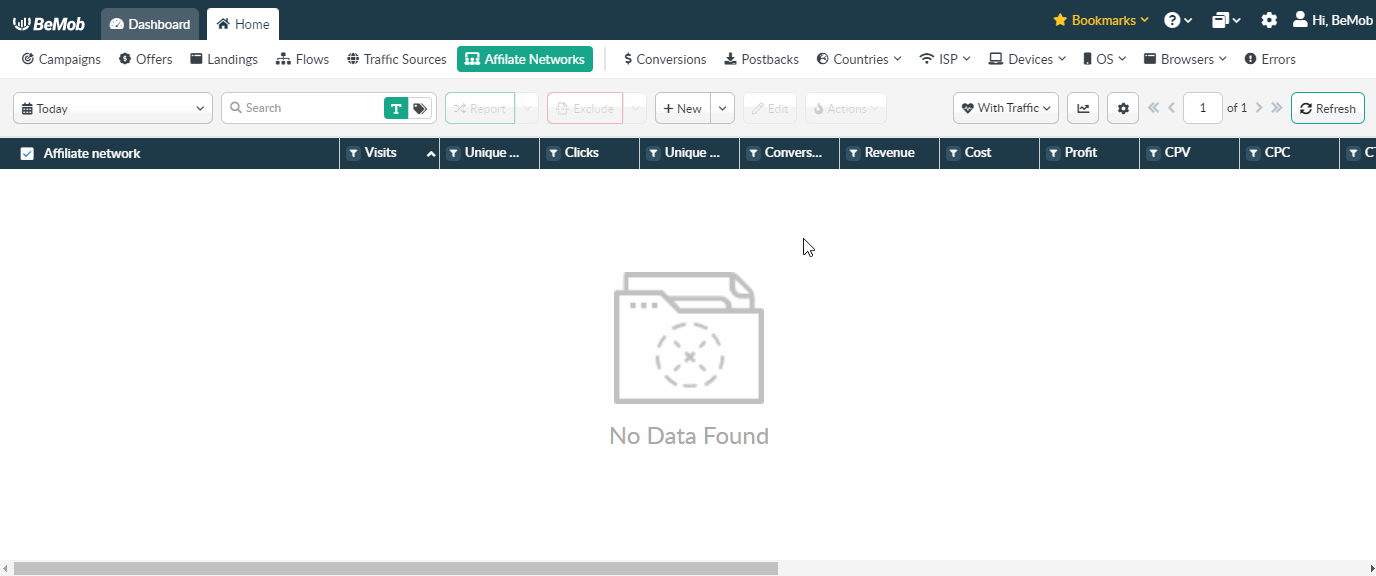
To pass click ID automatically it is required to keep Append BeMob click ID value option marked.
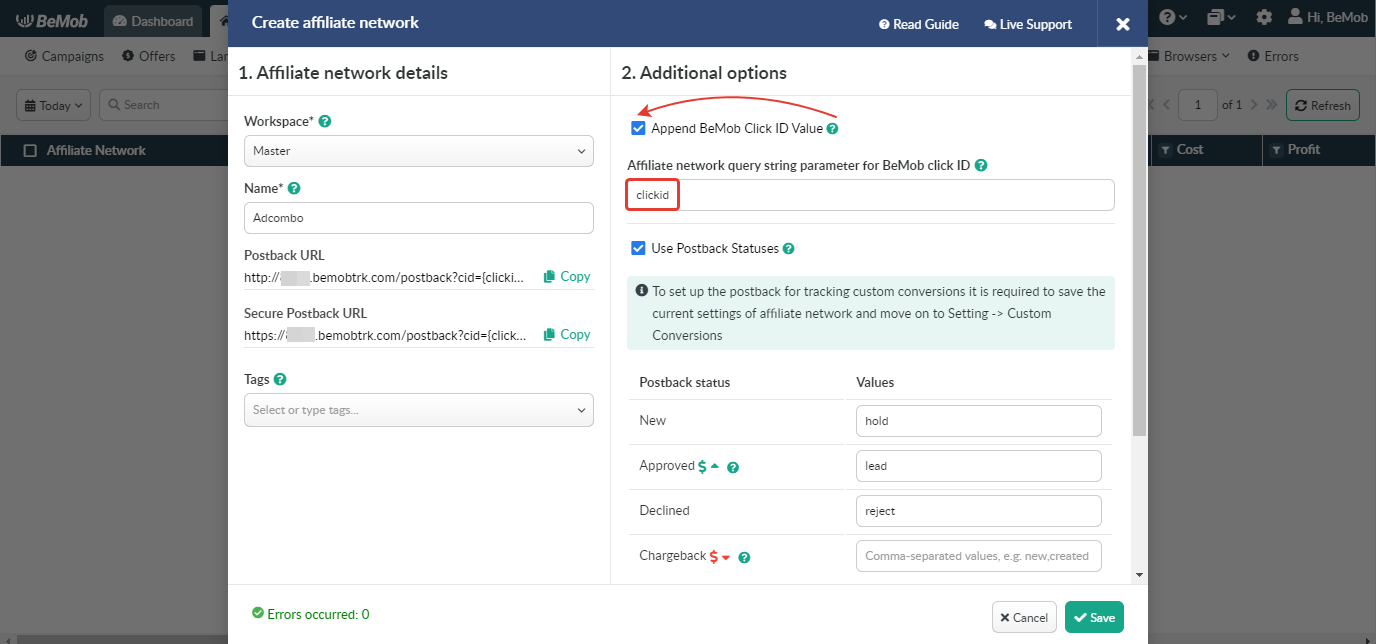
Use Postback Statuses option allows you to receive data on conversions with different statuses.
You can track each stage of conversion from the moment it appears till the conversion is paid or rejected.
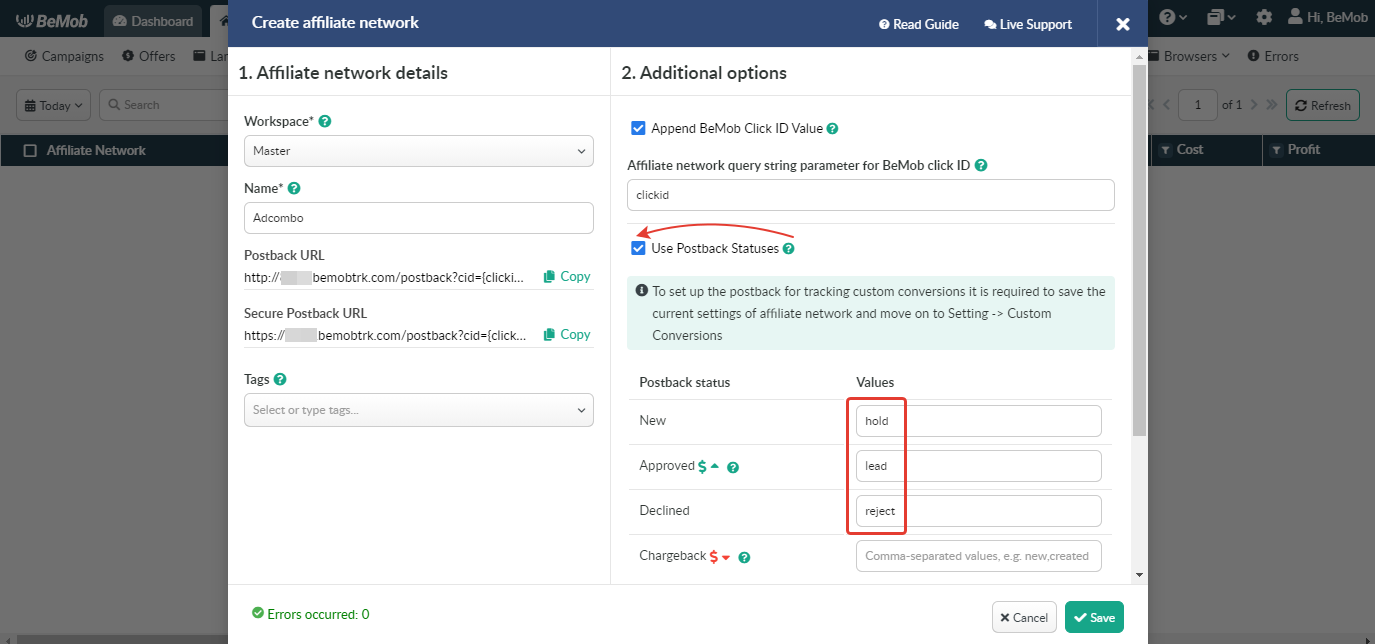
Postback Settings
To place the postback URL on the side AdCombo follow these steps:
- Go to Postbacks on the side of AdCombo.
- Access Settings section.
- Paste Postback URLs for different statuses in the corresponding fields.
- Press Save button to store the settings.
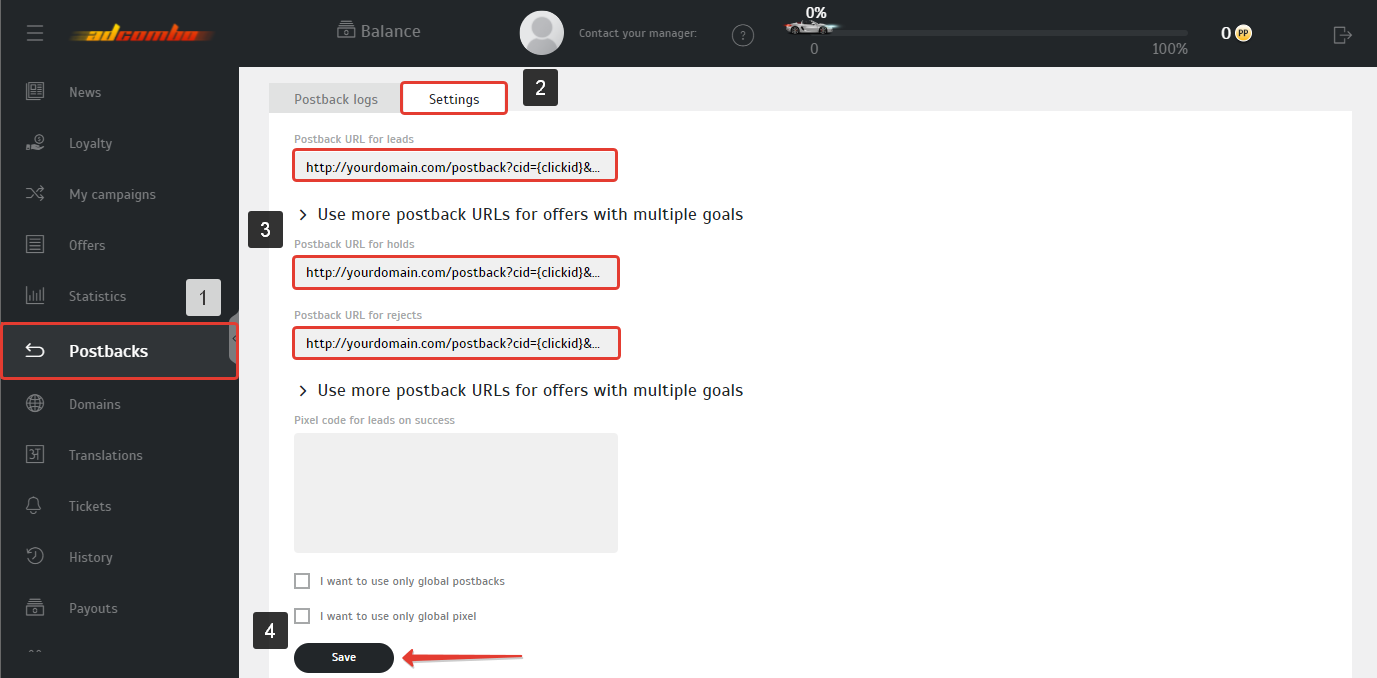
When binding a postback to your AdCombo account you should replace {status} with a corresponding value.
Postback URL for leads:
http://yourdomain.com/postback?cid={clickid}&payout={revenue}&txid={trans_id}&status=leadPostback URL for holds:
http://yourdomain.com/postback?cid={clickid}&payout={revenue}&txid={trans_id}&status=holdPostback URL for rejects:
http://yourdomain.com/postback?cid={clickid}&payout={revenue}&txid={trans_id}&status=reject
Offer Settings
To get offer link on the side of AdCombo:
- Go to Offers section on the panel.
- Select the required offer from the list and click on its name.
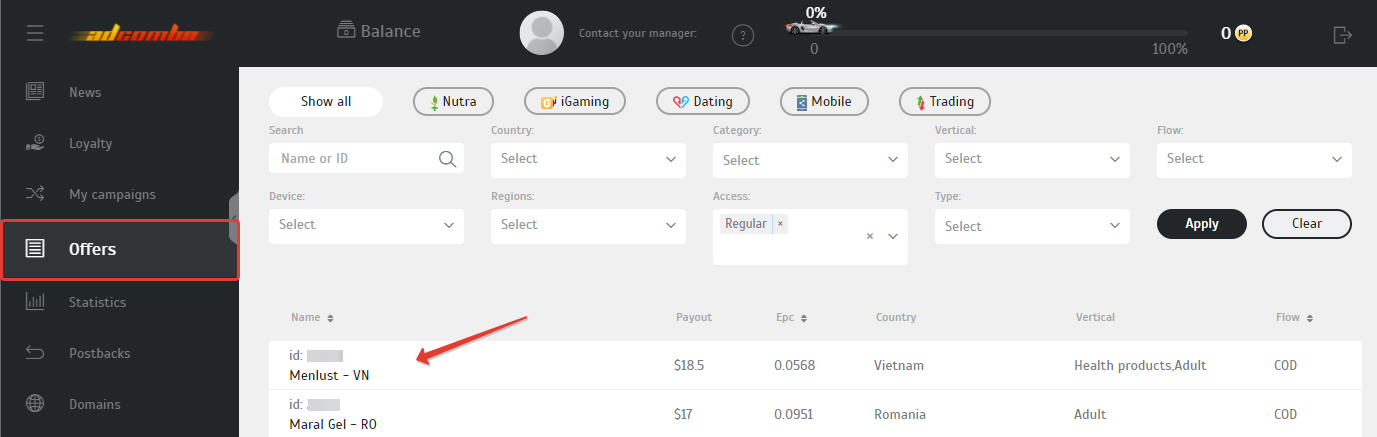
3. Copy Offer URL to set it in your BeMob account.
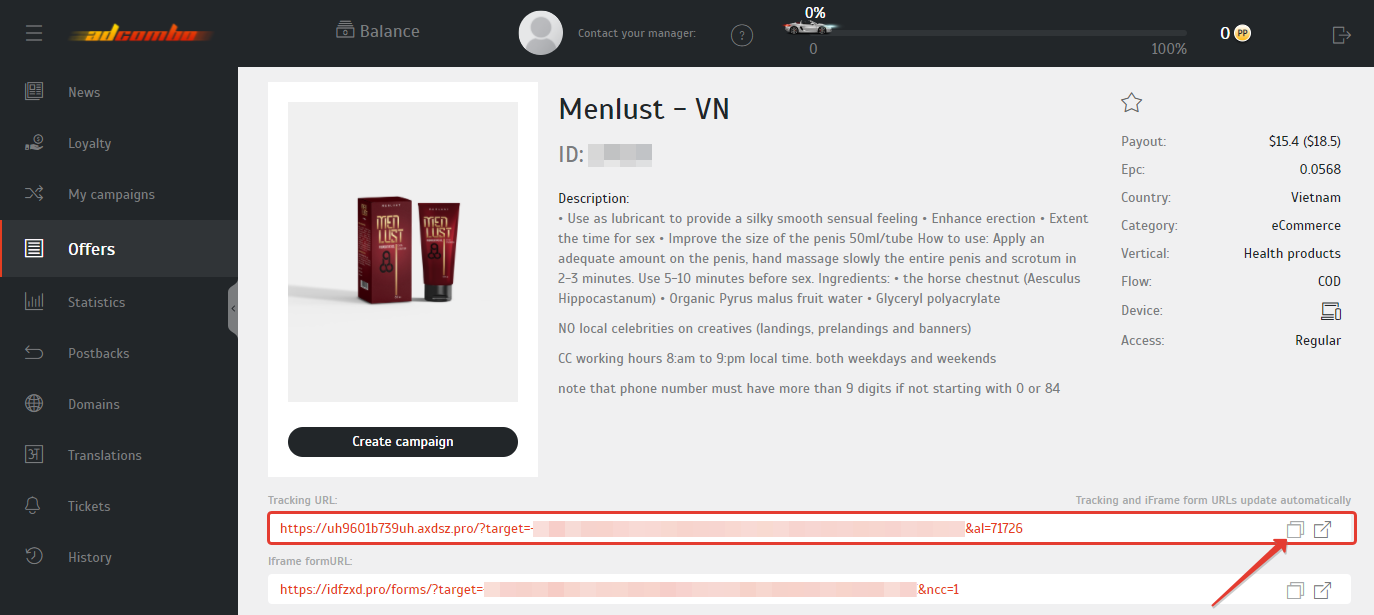
To add the AdCombo offer URL in BeMob it is required:
- Press Offers tab.
- Click on New.

After the offer settings window appears it is required to:
- add the offer name;
- specify the geo of offer;
- select AdCombo as Affiliate Network;
- place the offer in the URL section;
- press Save to store the settings.
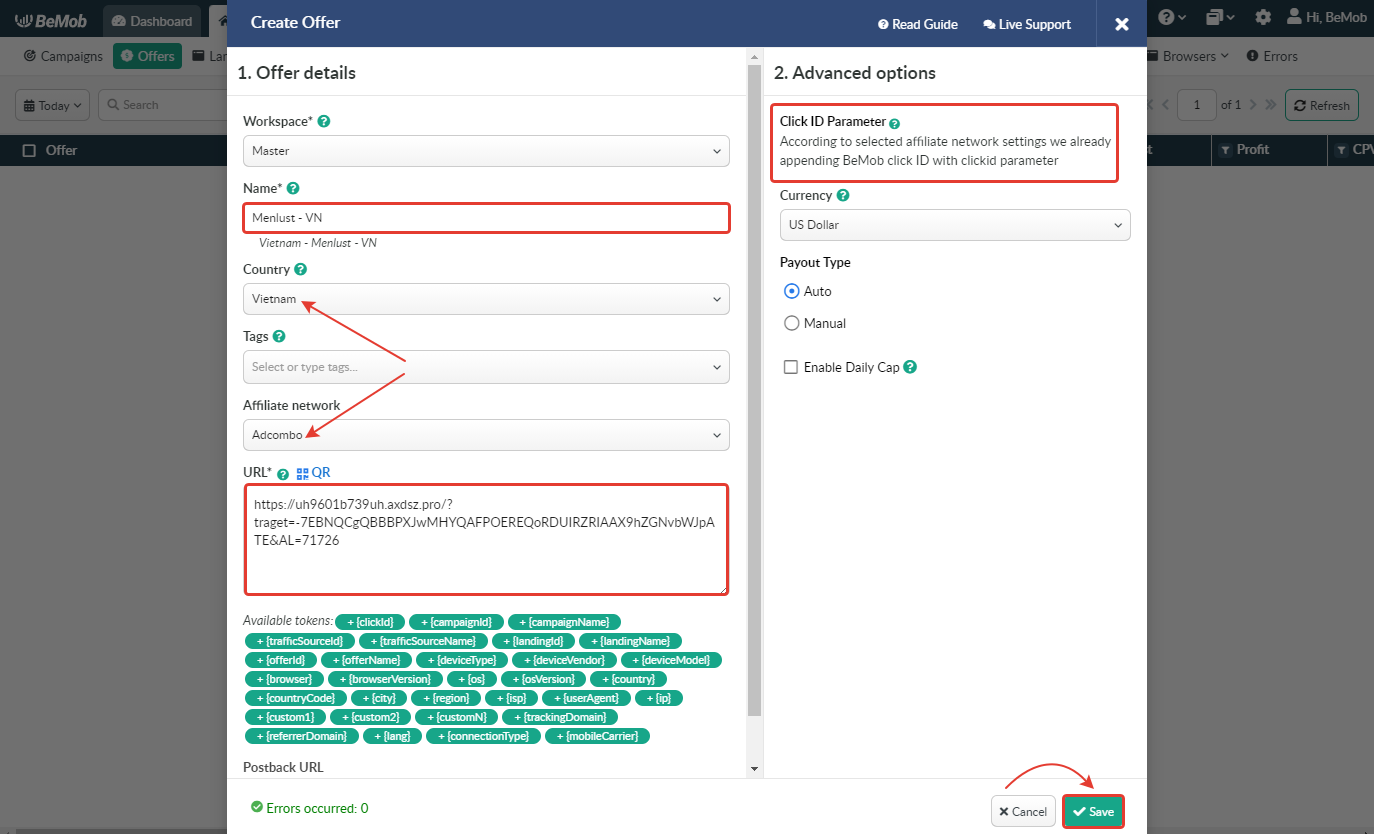
To pass click ID manually the clickid={clickId} part should be added at the end of each offer URL from AdCombo and the automatic click ID passing should be switched off in the AdCombo template.
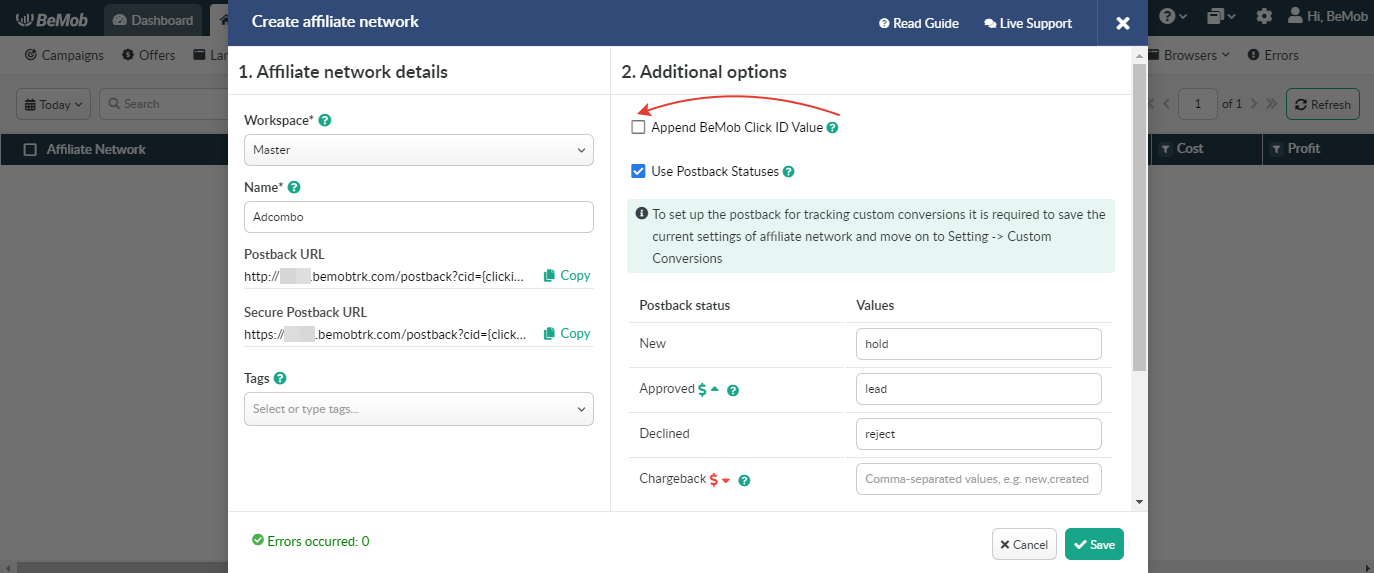
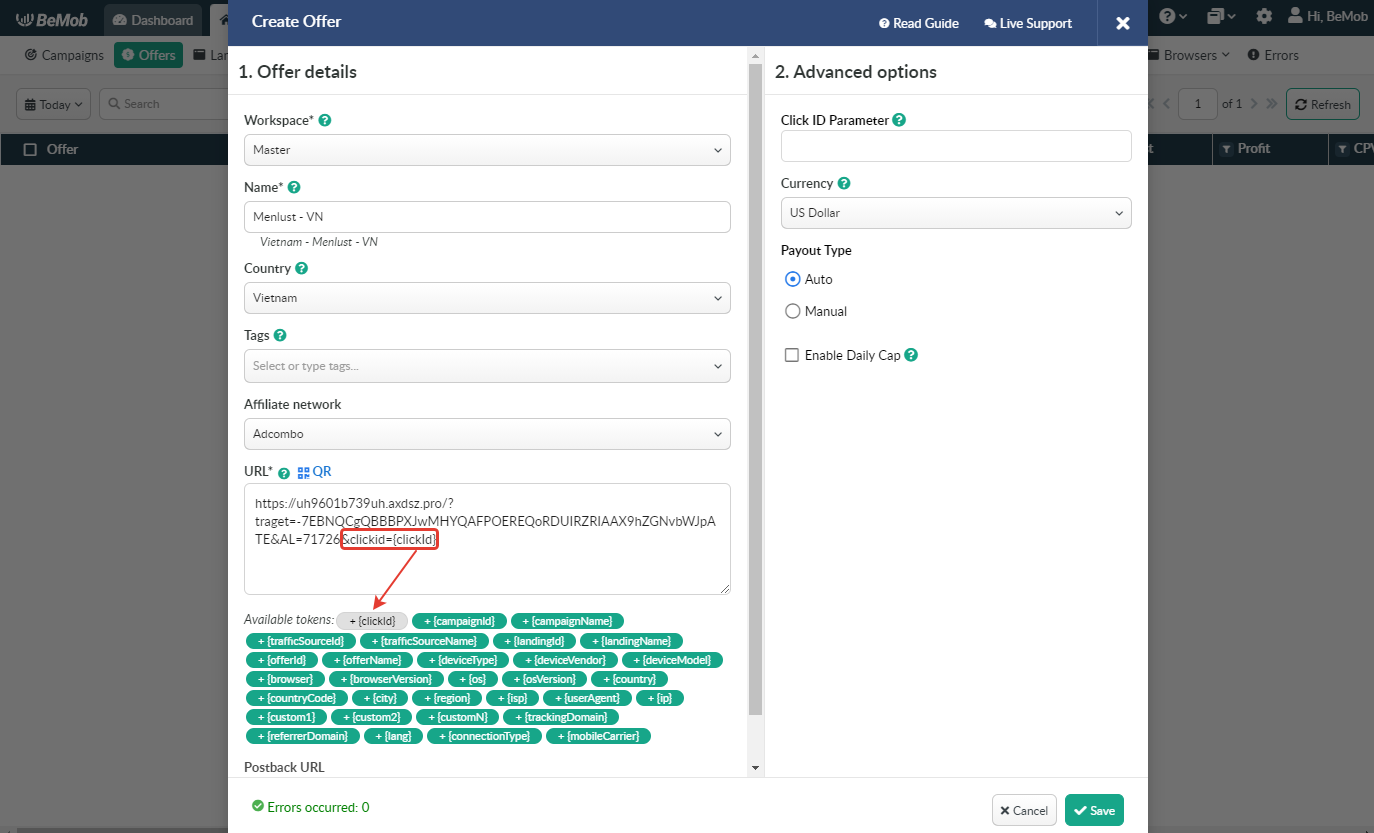
Campaign Settings
To perform the postback test it is required to create a campaign in BeMob.
To create a new campaign it is required to access the Campaign section in BeMob and click on New.

- Select the workspace.
- Specify the unique name of campaign.
- Select Traffic Source.
- Choose Built-In Flow campaign destination.
- Add a landing page (optional) and AdCombo offer from the pre-configured.
- Save the campaign settings.
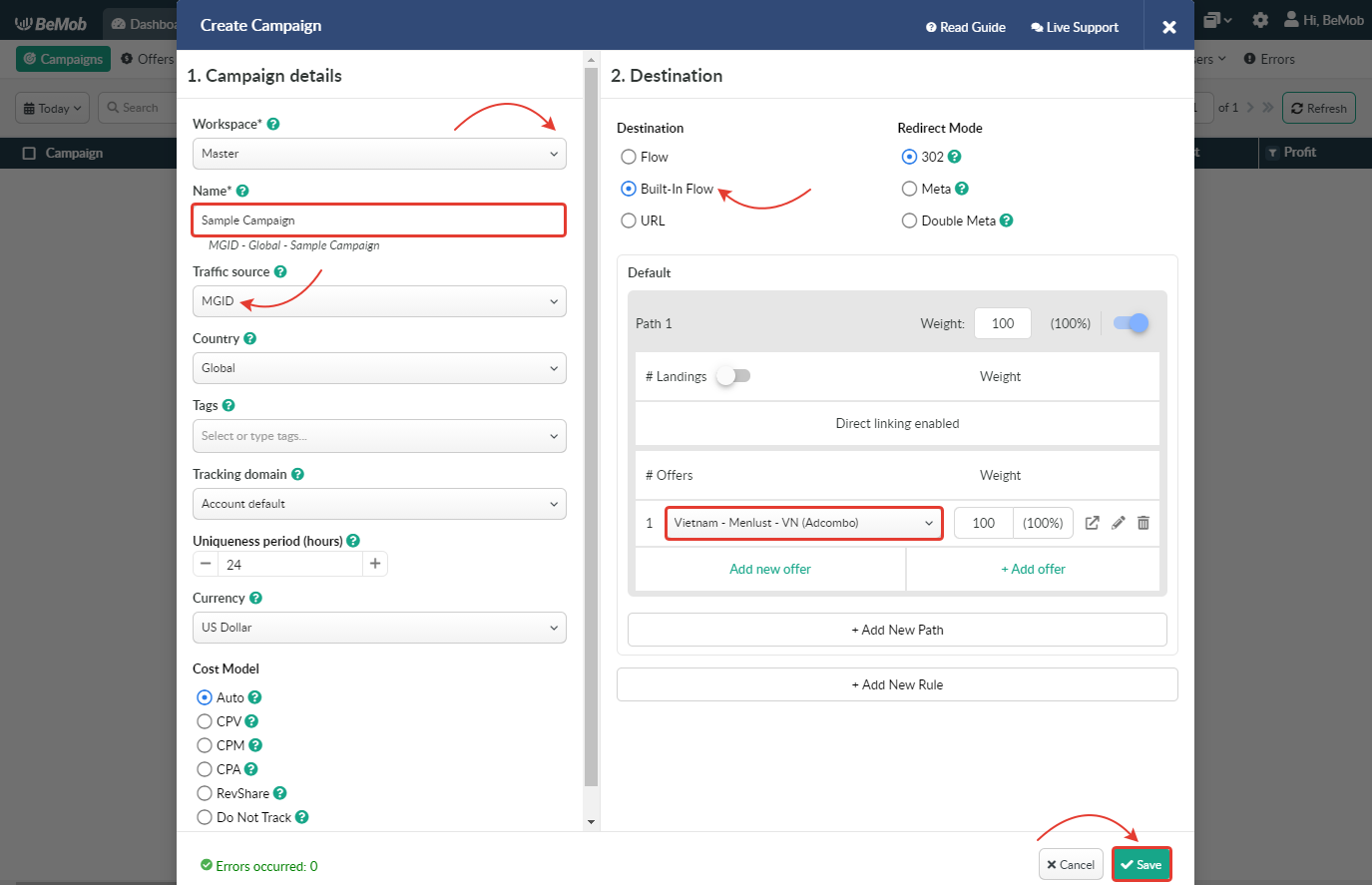
After your campaign is successfully created, the window with the Campaign Links will appear.
- Copy Campaign URL from Campaign Links.

Please don’t use Campaign Test URL for conversion test. Otherwise, any data will not be registered in your BeMob account.
2. Paste Campaign URL in the address bar of your browser and go through it.

3. Go to Campaigns on the panel, select the required Campaign from the list and press Report button.

4. If you have only offer in your campaign, it is required to access Live Visits report and copy Click ID of your visit.

If you have offer and landing page in your campaign, it is required to access Live Clicks report and copy Click ID of your click.

Data of Live Visits and Live Clicks is stored for 24 hours only.
5. Forward click ID value to your affiliate manager to perform the conversion test.
Common error: Many affiliate managers are trying to perform the conversion test by passing random click ID value within postback.
In this case test conversion will NOT be displayed in tracker’s report.
For correct postback test it is required to provide your manager either with the valid click ID or Campaign URL.
Results
If the conversion test was performed with valid click ID, the conversion will be displayed in your report both on the side of your affiliate network and in BeMob.
To see the details on test conversion visit Conversions report.

The conversion will also be visible in main statistics and dashboard.


On the side of AdСombo the conversion with test click ID is visible in Statistics section.
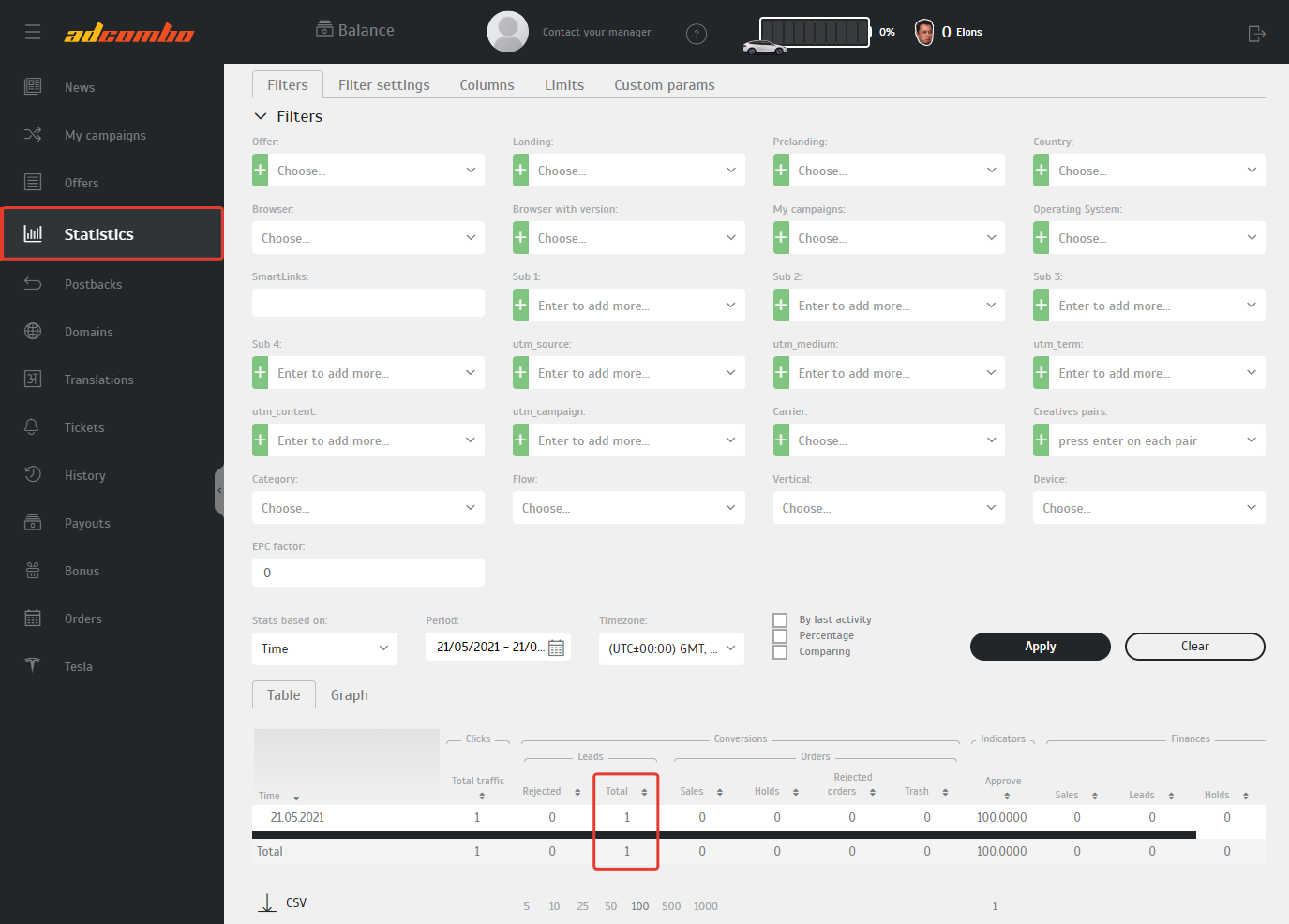
Errors Log
If the test conversion didn’t appear in tracker’s report, then it means that the test failed.
Before you repeat the conversions test we advice to:
- check postback settings;
- make sure that the click ID is passed correctly;
- visit Errors log in tracker.
The log contains the essential data on campaign-related errors. To access the log click Errors tab on the panel.
Invalid Click ID or Click ID nor specified errors, as usual, mean that you click ID is not passed correctly.
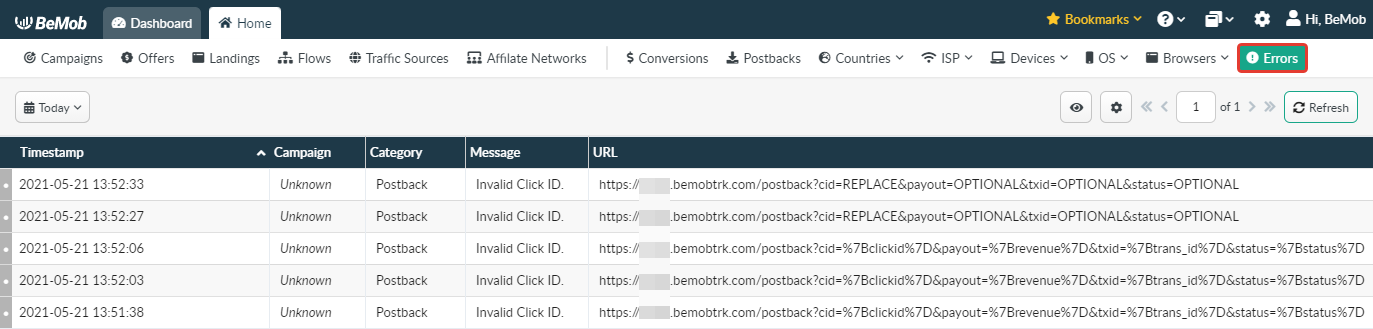
As you can see, the conversion test is not complicated, when all the steps are performed correctly, especially if you have a supportive and friendly affiliate manager as in AdСombo.
Feel free to contact BeMob support team in live chat or at support@bemob.com – our managers are always glad to help with the settings.


 Русский
Русский Español
Español 中文
中文