Now, you can effortlessly create custom sets of columns to organize your reports in a structured and systematic way.
Simply follow the steps outlined below to create a preset:
- click 👁 icon on the panel;
- press + button in the Columns settings window;
- specify a preset name;
- press Save button.
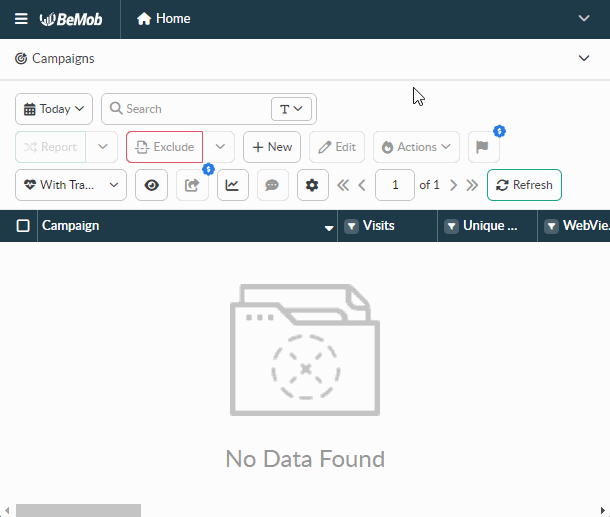
Once you’ve created a custom preset, you can choose to incorporate the necessary columns into it.
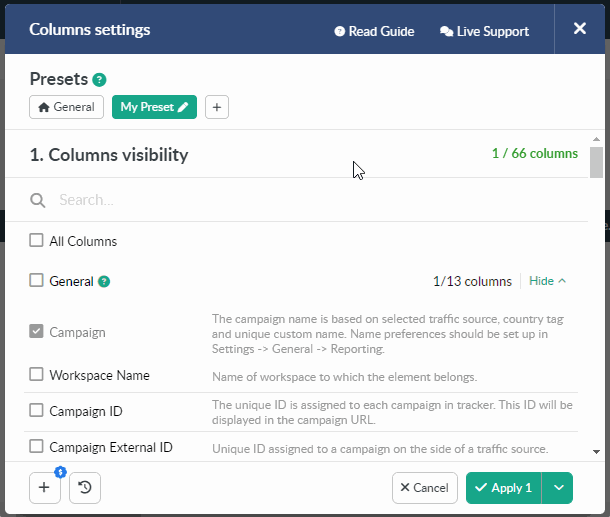
You can edit a preset name by clicking on the ✏️ icon next to it.
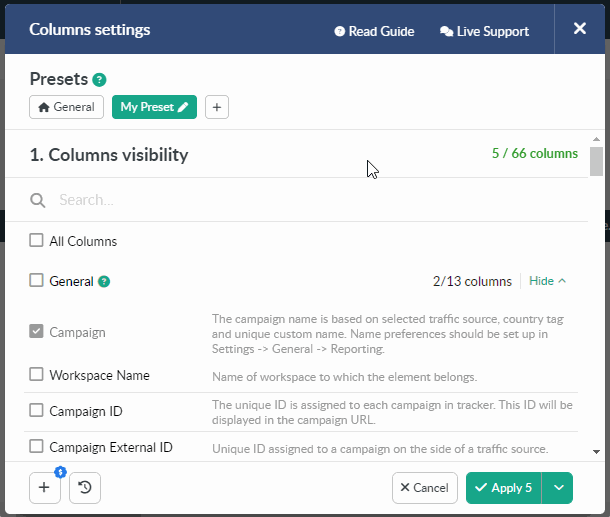
To remove or add specific columns, simply untick or tick their names in the Columns Settings window.
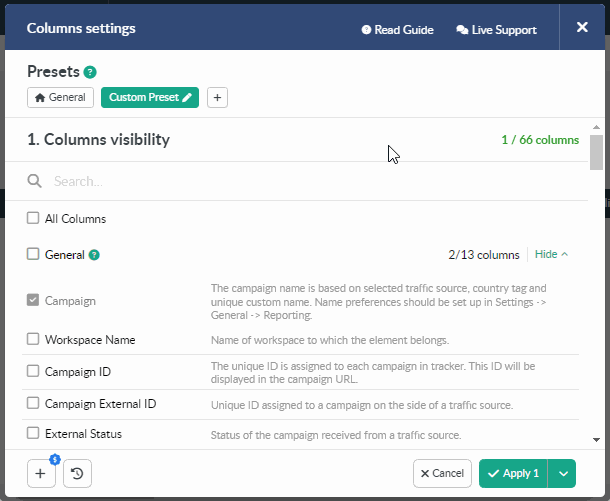
To remove a preset from the list of available, click on its name and then press the Delete button.
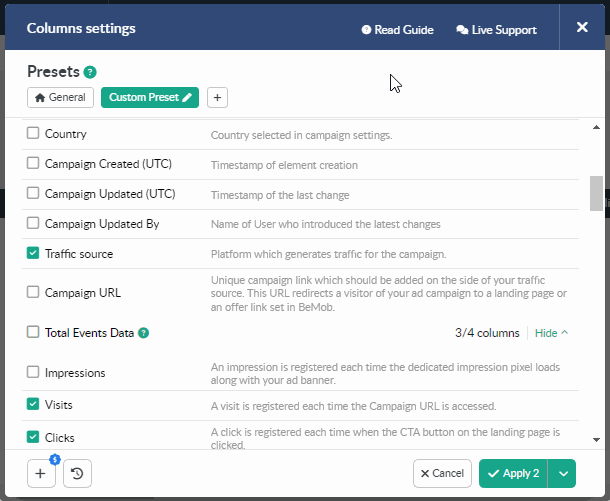
To switch a preset, click V next to the 👁 icon and select the required one from the list.
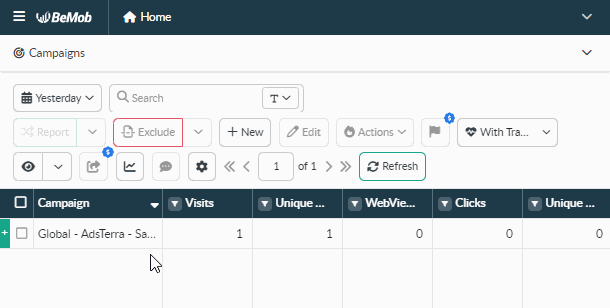
📖 More information about the Presets option can be found in our documentation.
We highly appreciate your feedback and feature requests. Feel free to reach us via Live chat from the panel or website and at support@bemob.com


 Русский
Русский Español
Español 中文
中文