Moving Elements Between Workspaces
Previously it was not possible to change a workspace of any element. Now you can change a workspace of any element if it has no connections with other elements and you have access to the required workspace.
It is possible to move elements:
- from one private Workspace A to another private Workspace B;
- from private WS to Public;
- from Public WS to private WS.
To move an element from private Workspace A to another private Workspace B you should make sure that this element is not connected to other elements and go to Actions → Change Workspace.
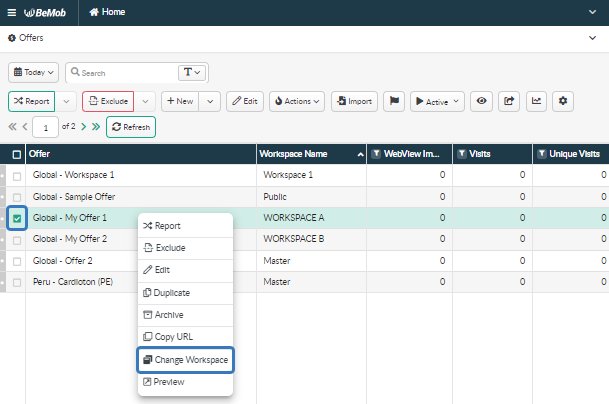
If you want to move an element from private WS to Public, please note that this element will become visible to your team members while configuring the elements from other workspaces.
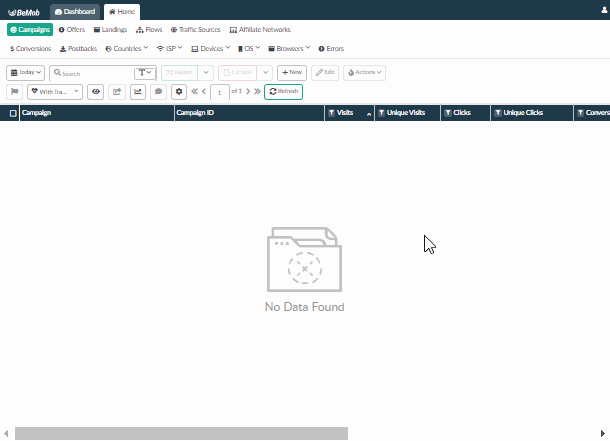
You can also move elements from Public WS to private WS if these elements have no connections with other elements.
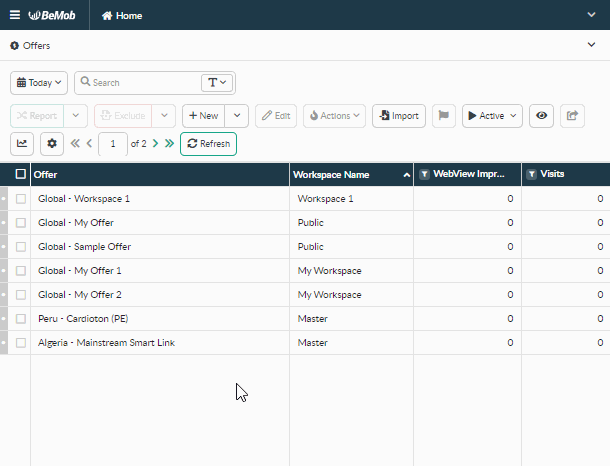
📚 Learn more on how to move elements between workspaces in our guide.
User Agent Column in Conversions Report
The User Agent column is available now in the Conversions report.
To add the User Agent column to your Conversions report:
- go to Conversions report report;
- click the ‘eye’ icon;
- select User Agent from the list;
- press Apply button.
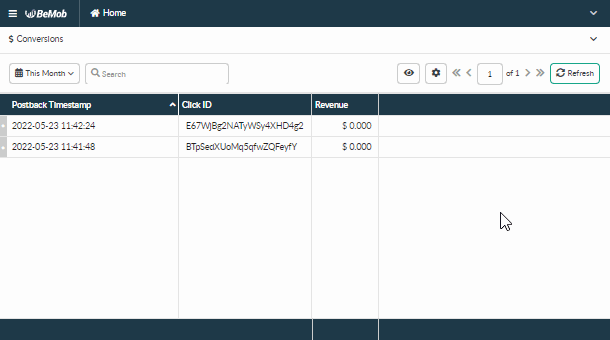
We highly appreciate your feedback and feature requests. Feel free to reach us via Live chat from the panel or website and at support@bemob.com


 English
English Русский
Русский Español
Español