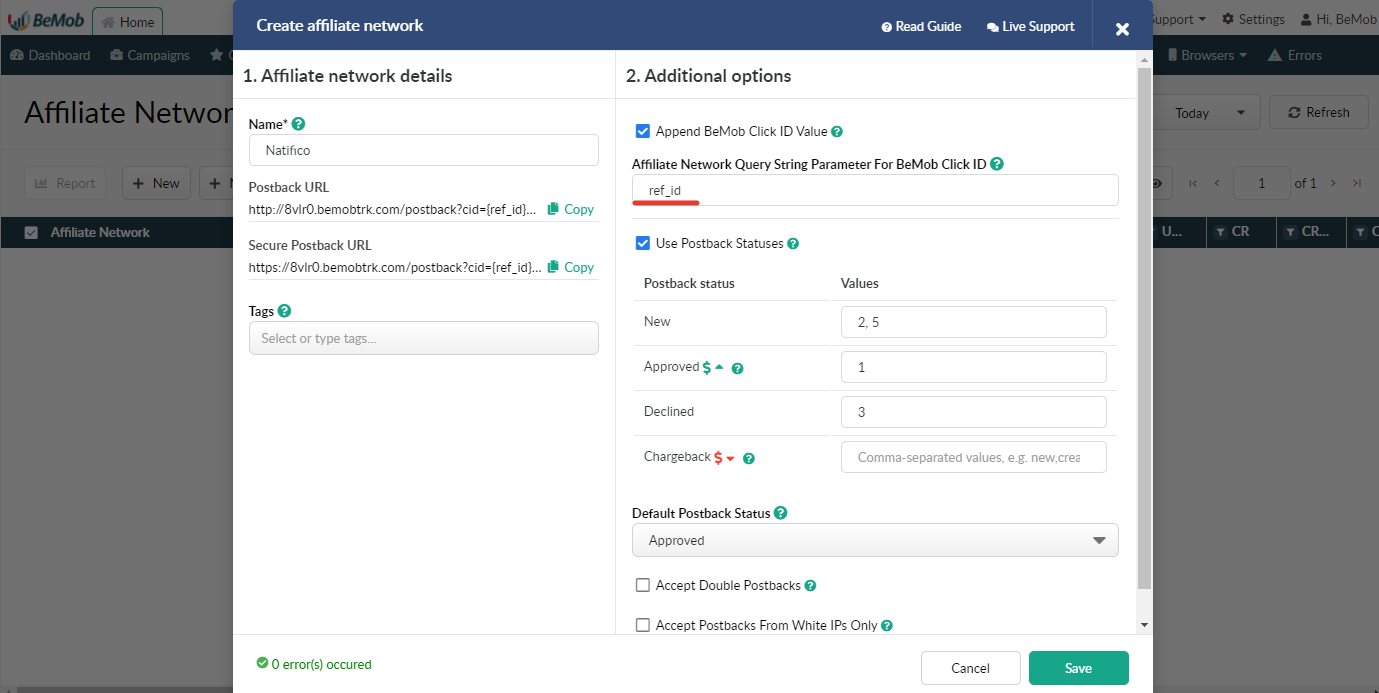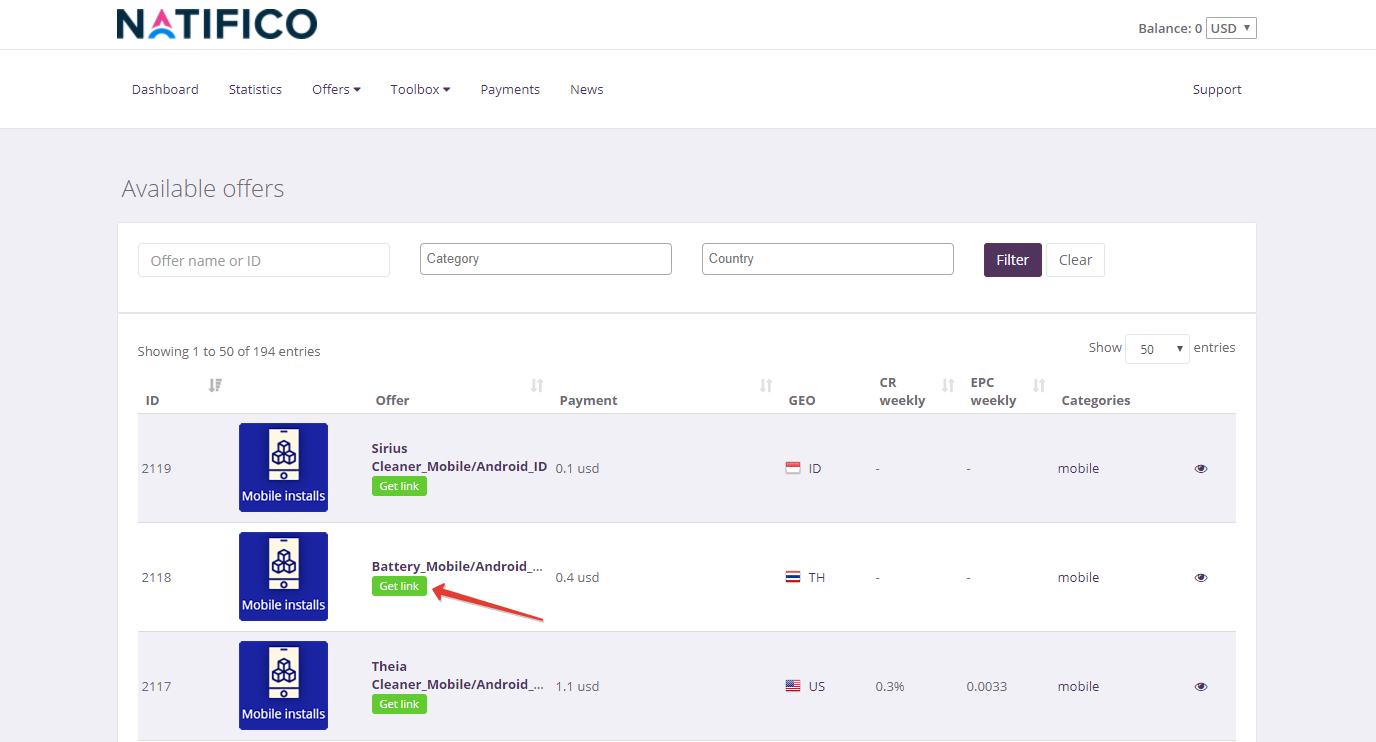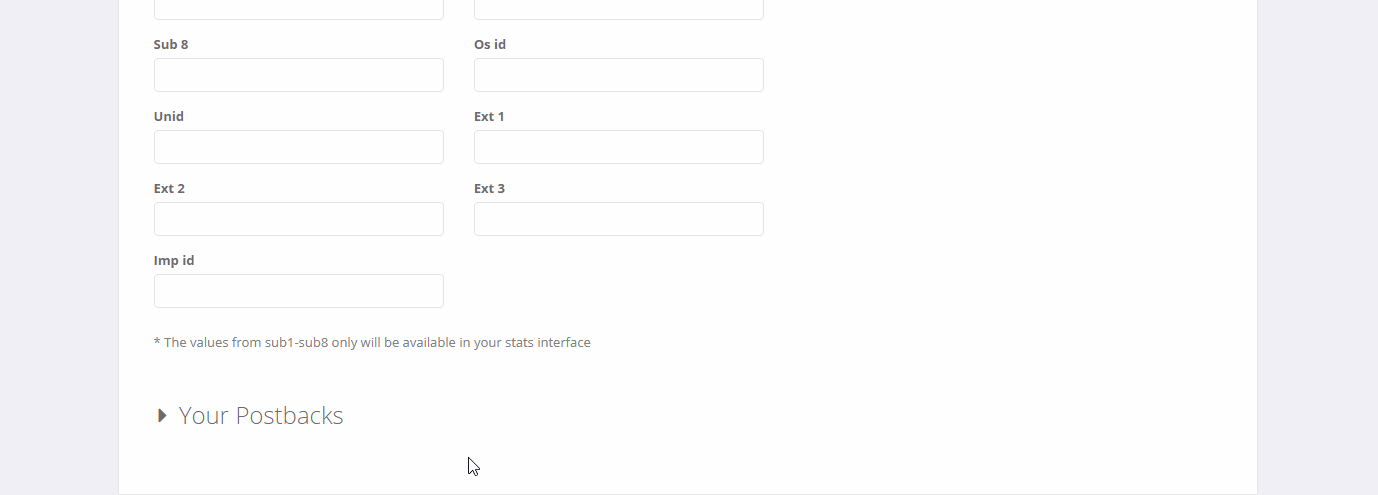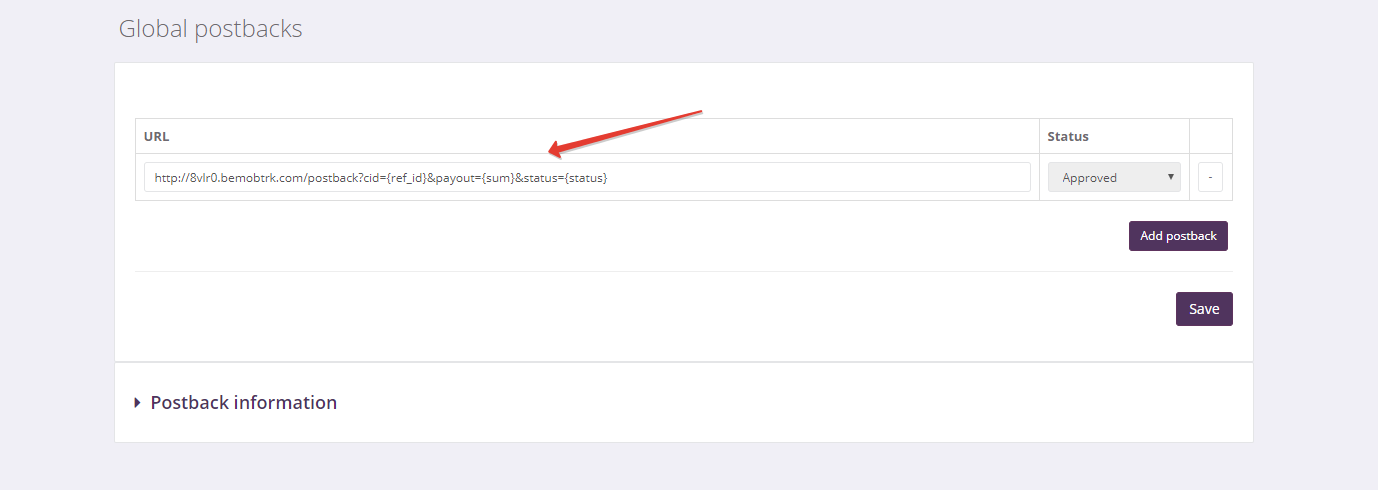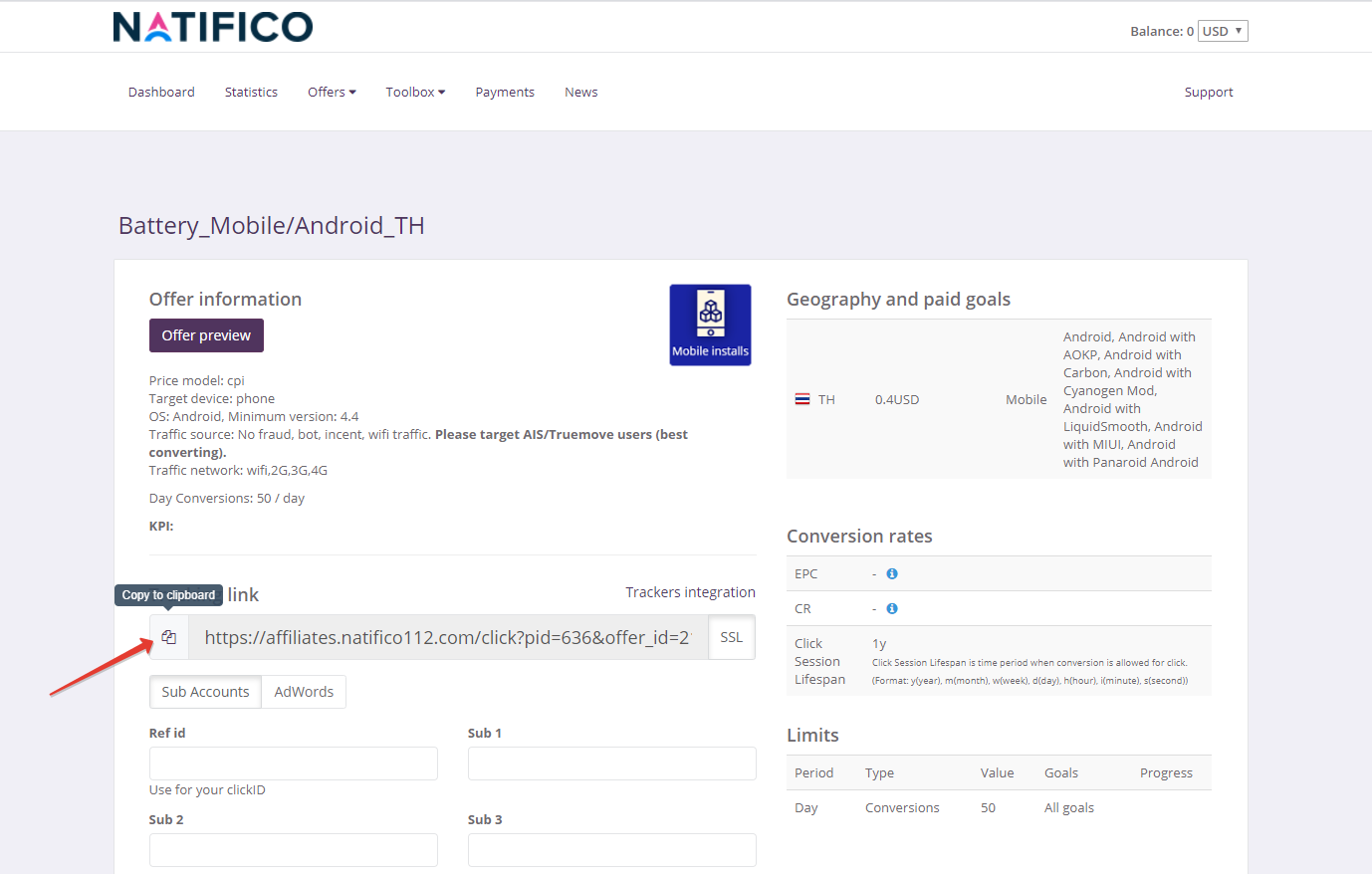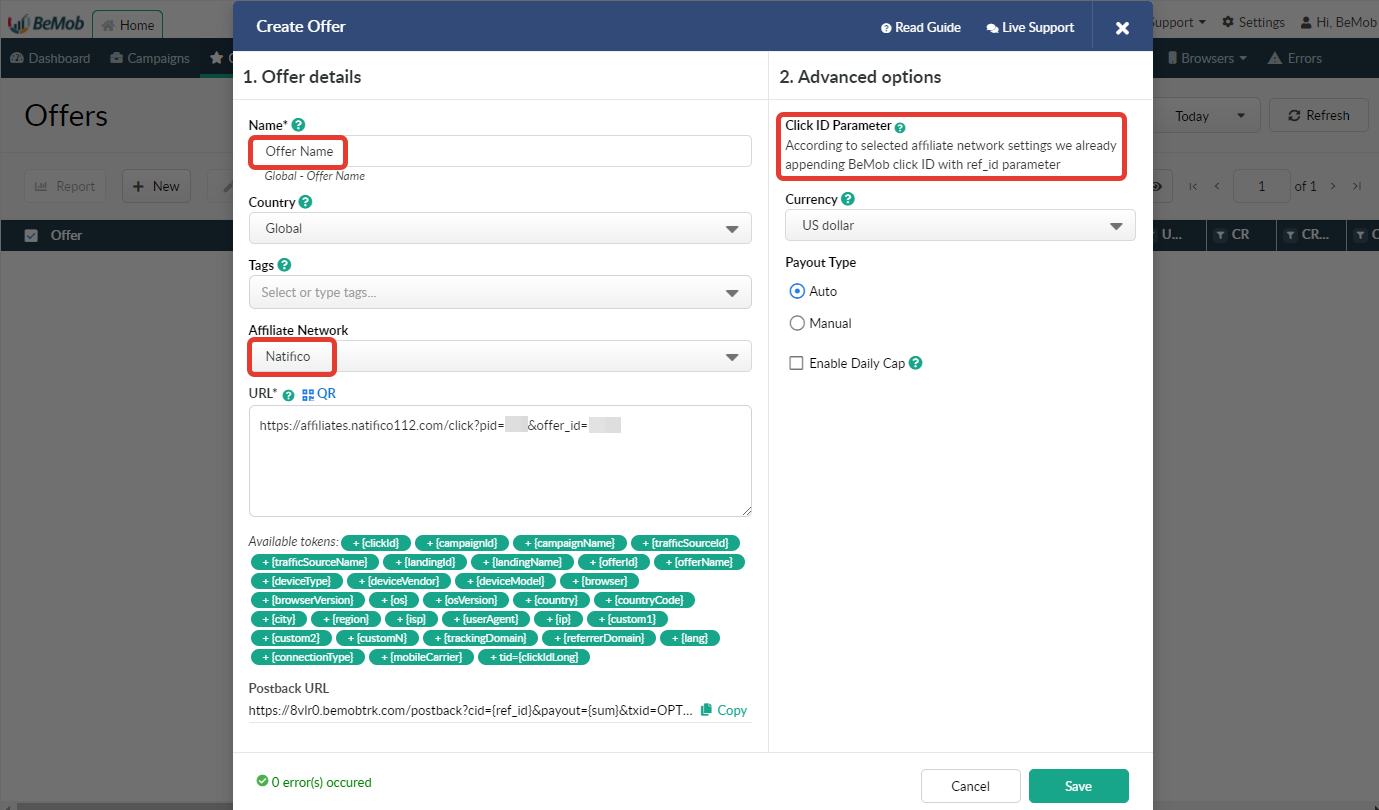The focus of attention is now on our newly integrated affiliate network Natifico.
Let’s find out more about this network and find out how we can benefit from this cooperation.
“Being an intermediary in the business operations we are pushing our maximum to generate value for our partners by injecting our energy into money making processes and cutting up the risks for publishers as well as for advertisers.”
Natifico Team
This is what we see in the ”About” section on the Natifico website. Looks great, right?
What is really standing behind these words is that Natifico is a reliable network with the exclusive worldwide offers of direct advertisers from the most converting verticals: Mobile Content, PinSubmits, Sweepstakes, Extensions, Apps, Games on CPI and CPL basis.
Here are your six reasons why you should start promoting Natifico offers right now:
- More than 1 000 direct and exclusive offers
- Portfolio only with offers with long Life-Time and short conversion flow
- Unique payment terms and individual rates
- $2 000 average payout
- Personal Manager and 24/7 Support
- Friendly UI and detailed custom reporting
The seventh reason is that as you get $500 on your first withdrawal from $5000 with Natifico
As all the great things in this world, this offer is also limited. Don’t miss the chance and register until the 5-th April, 2020.
From the side of your BeMob tracker we will be glad to assist you the postback settings to make sure you see the most detailed reports on offers your Natifico offers.
The settings take couple of minutes.
Step #1: Affiliate Network Settings
To set the postback between BeMob and Natifico, you should:
- Log in to your BeMob account.
- Press Affiliate Networks in the panel.
- Select New from template.
- Copy Postback URL for further implementing it on the side of Natifico.
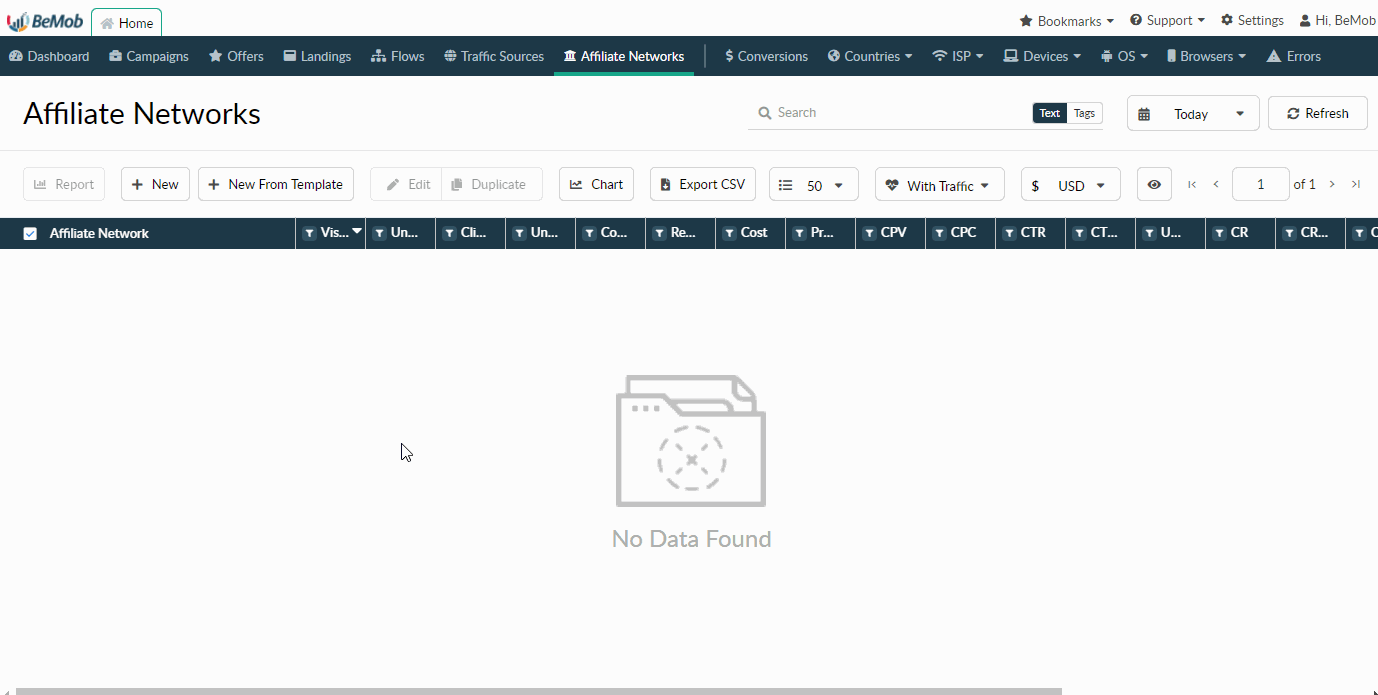
The postback generated for Natifico in BeMob has the following form:
http://xxxxx.bemobtrk.com/postback?cid={ref_id}&payout={sum}&txid=OPTIONAL&status={status}
cid={ref_id} – this part of the postback is required to pass the ID of conversion to the tracker.
payout={sum} – this part will be passing the value of revenue received from each conversion.
txid=OPTIONAL – this parameter is required to pass the transaction ID of conversion to the tracker to enrich your reports.
status={status} – this parameter is required to pass the status data of each conversion, providing more details when it is accepted, rejected or pending confirmation.
But since Natifico has no dedicated token to pass data of transaction ID to BeMob, ‘&txid=OPTIONAL’ part should be removed.
The final URL of postback you add on the side of Natifico is
http://xxxxx.bemobtrk.com/postback?cid={ref_id}&payout={sum}&status={status}
Append BeMob click ID value option is already selected by default with pre-populated ref_id parameter. It means that with this option active you are getting rid of the need to specify &ref_id={clickId} at the end of each offer from Natifico.
Use Postback Statuses option allows you to receive data of conversions with different statuses.
Natifico is forwarding the status of each conversion through the postback. Status data is required to separate new, approved and declined conversions in the report.
Status values are already added in the Natifico template and will be prepopulated as soon as you tick this option.
Click Save and move on to offer settings.
Step #2: Postback Settings
Log in to your Natifico account and access Offers section on the panel.
Select the offer you are going to promote and press Get link button.
Access Postback settings and the bottom of the page.
Press Add postback button and paste BeMob Postback URL in the corresponding field. Click Save to store the settings.
Also you can set your Postback URL as global in Profile settings.
Step #3: Offer Settings
Copy Offer URL from your Natifico account for further implementing it on the side of BeMob.
Go back to your BeMob account, press Offers in the panel and select New.
In the offer settings it is required to specify the name, select Natifico as affiliate network and paste offer URL.
Skip Click ID parameter settings as the click ID token is already appended according to the affiliate network settings.
Feel free to reach out, if you have issues with the settings.
The support is provided through:
- the live chat that can be accessed from the panel or web site
- email: support@bemob.com
- skype: live:irenatomanov / live:anna_17683
- telegram: @bemob


 English
English Русский
Русский 中文
中文